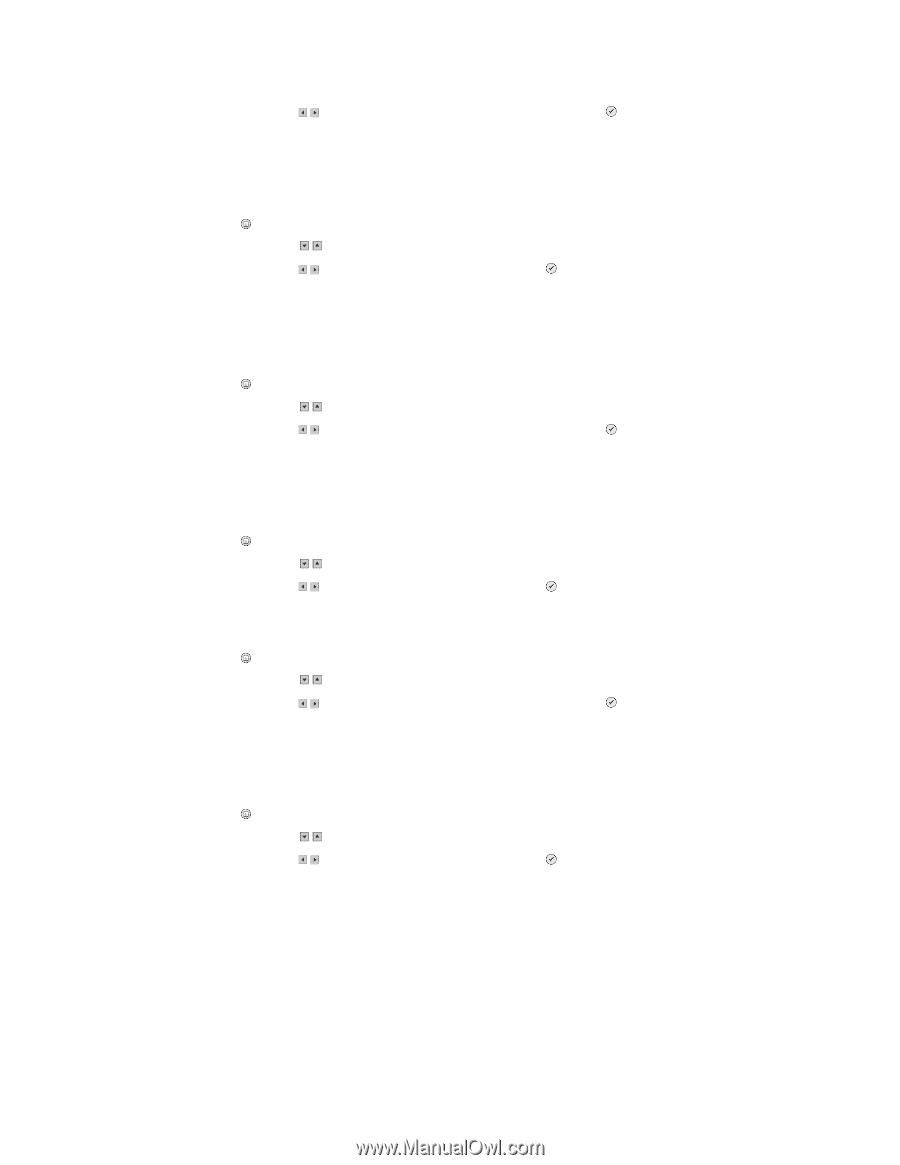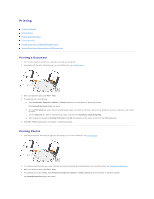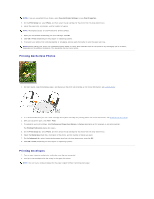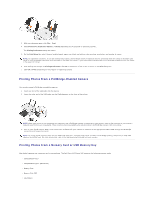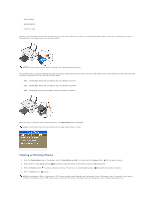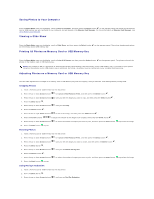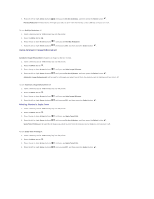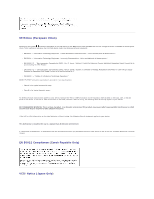Dell 944 All In One Inkjet Printer User's Guide - Page 38
Using Automatic Image Enhancement, Printing Photos in Sepia Tone
 |
View all Dell 944 All In One Inkjet Printer manuals
Add to My Manuals
Save this manual to your list of manuals |
Page 38 highlights
4. Press the left or right Arrow buttons until you see On for all photos, and then press the Select button . Red Eye Reduction will be used for all images you select to print from the memory card or USB key until you turn it off. To turn Red Eye Reduction off: 1. Insert a memory card or USB memory key into the printer. 2. Press the Menu button . 3. Press the up or down Arrow buttons until you see Red Eye Reduction. 4. Press the left or right Arrow buttons until you see Off, and then press the Select button . Using Automatic Image Enhancement Automatic Image Enhancement sharpens an image to improve its look. 1. Insert a memory card or USB memory key into the printer. 2. Press the Menu button . 3. Press the up or down Arrow buttons until you see Auto Image Enhance. 4. Press the left or right Arrow buttons until you see On for all photos, and then press the Select button . Automatic Image Enhancement will be used for all images you select to print from the memory card or USB key until you turn it off. To turn Automatic Image Enhancement off: 1. Insert a memory card or USB memory key into the printer. 2. Press the Menu button . 3. Press the up or down Arrow buttons until you see Auto Image Enhance. 4. Press the left or right Arrow buttons until you see Off, and then press the Select button . Printing Photos in Sepia Tone 1. Insert a memory card or USB memory key into the printer. 2. Press the Menu button . 3. Press the up or down Arrow buttons until you see Sepia Tone Print. 4. Press the left or right Arrow buttons until you see On for all photos, and then press the Select button . Sepia Tone Printing will be used for all images you select to print from the memory card or USB key until you turn it off. To turn Sepia Tone Printing off: 1. Insert a memory card or USB memory key into the printer. 2. Press the Menu button . 3. Press the up or down Arrow buttons until you see Sepia Tone Print. 4. Press the left or right Arrow buttons until you see Off, and then press the Select button .