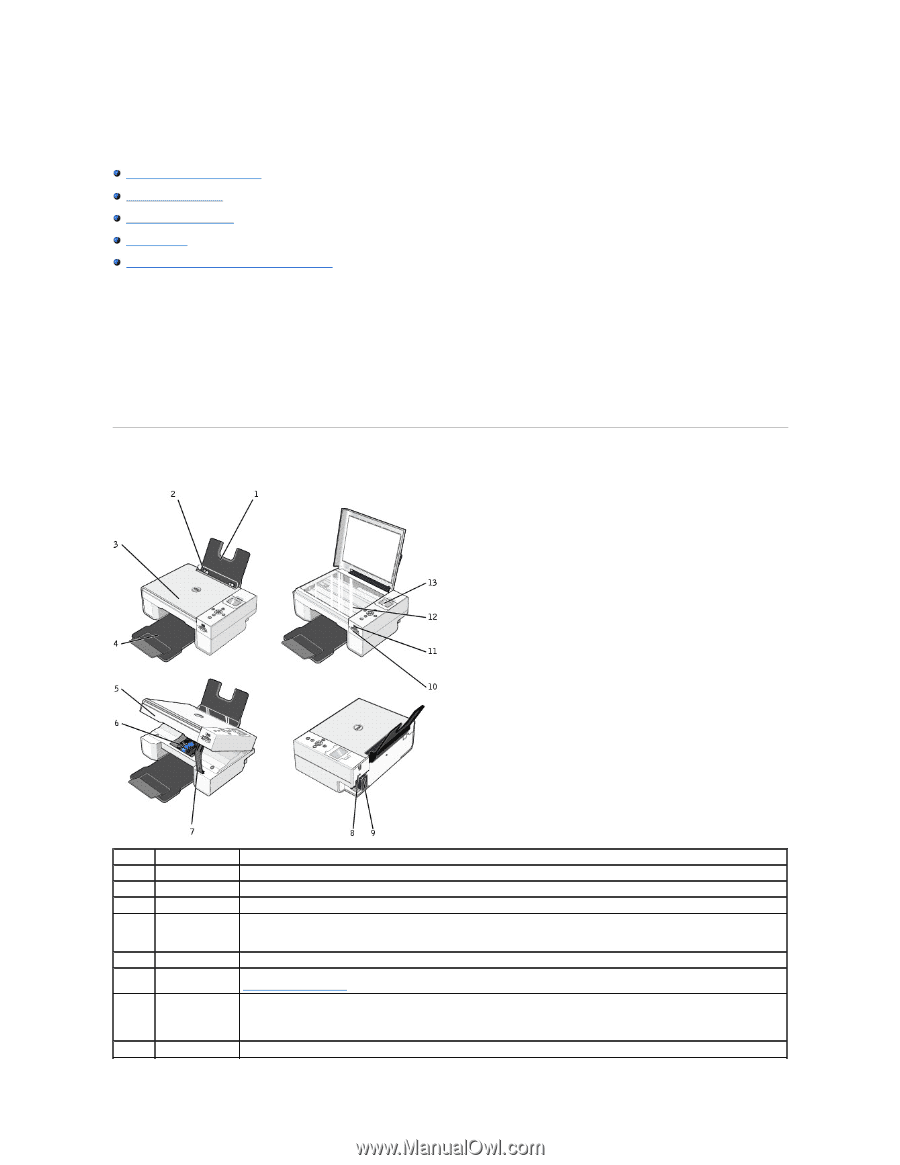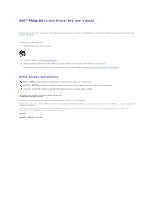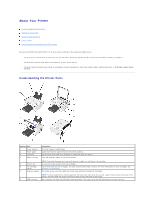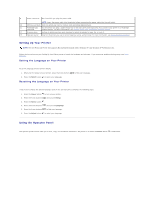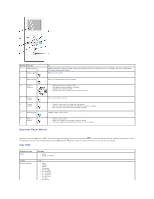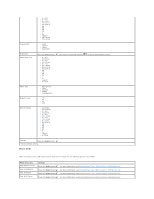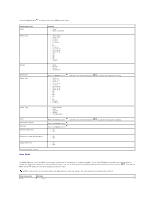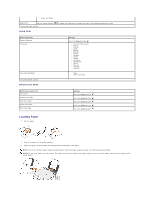Dell 944 All In One Inkjet Printer User's Guide - Page 2
About Your Printer
 |
View all Dell 944 All In One Inkjet Printer manuals
Add to My Manuals
Save this manual to your list of manuals |
Page 2 highlights
About Your Printer Understanding the Printer Parts Setting Up Your Printer Using the Operator Panel Loading Paper Understanding the Automatic Paper Type Sensor You can use the Dell Photo AIO Printer 944 to do a variety of things. A few important things to note: l If your printer is connected to a computer, you can use either the printer operator panel or the printer software to create your projects. l You do need to connect your printer to a computer to scan, print, and fax. l You do not need to connect your printer to a computer to copy a document or print from memory cards, USB memory keys, or PictBridge-enabled digital cameras. Understanding the Printer Parts Number Part: 1 Paper support 2 Paper guide 3 Top cover 4 Paper exit tray Description: Part that supports loaded paper. Guide that helps the paper feed into the printer properly. Top of printer that holds your document or photo flat while you scan it. Tray that holds the paper as it exits the printer. NOTE: To extend the paper exit tray, pull the tray straight out and flip out the extender. 5 Printer unit Unit you lift to gain access to the ink cartridges. 6 Ink cartridge Carrier that holds two ink cartridges, one color and the other black or photo. For more information on your cartridges, see carrier Replacing Ink Cartridges. 7 Scanner support Part under printer unit that keeps the printer open while you change ink cartridges. NOTE: To close the printer for normal operation, lift the printer unit, push the scanner support inward toward the back of the printer, and then lower the printer unit until it rests on the main body of the printer. 8 USB connector Slot into which you plug the USB cable (sold separately). The other end of the USB cable plugs into your computer.