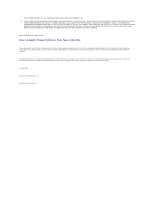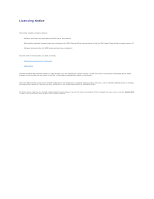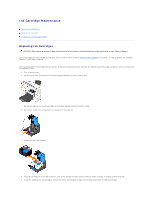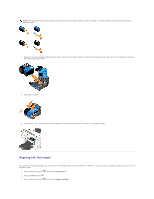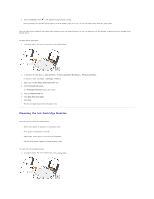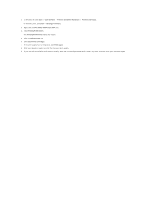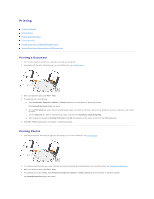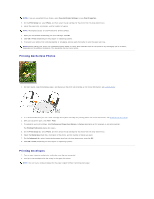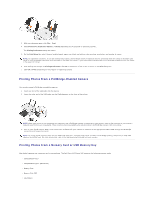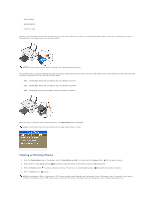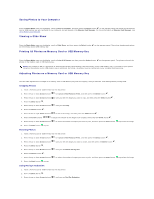Dell 944 All In One Inkjet Printer User's Guide - Page 32
Printers and Other Hardware
 |
View all Dell 944 All In One Inkjet Printer manuals
Add to My Manuals
Save this manual to your list of manuals |
Page 32 highlights
2. In Windows XP, click Start® Control Panel® Printers and Other Hardware® Printers and Faxes. In Windows 2000, click Start® Settings® Printers. 3. Right-click the Dell Photo AIO Printer 944 icon. 4. Click Printing Preferences. The Printing Preferences dialog box opens. 5. Click the Maintenance tab. 6. Click Clean Print Cartridges. 7. If the print quality has not improved, click Print Again. 8. Print your document again to verify the improved print quality. 9. If you are still not satisfied with the print quality, wipe the ink cartridge nozzles with a clean, dry cloth, and then print your document again.
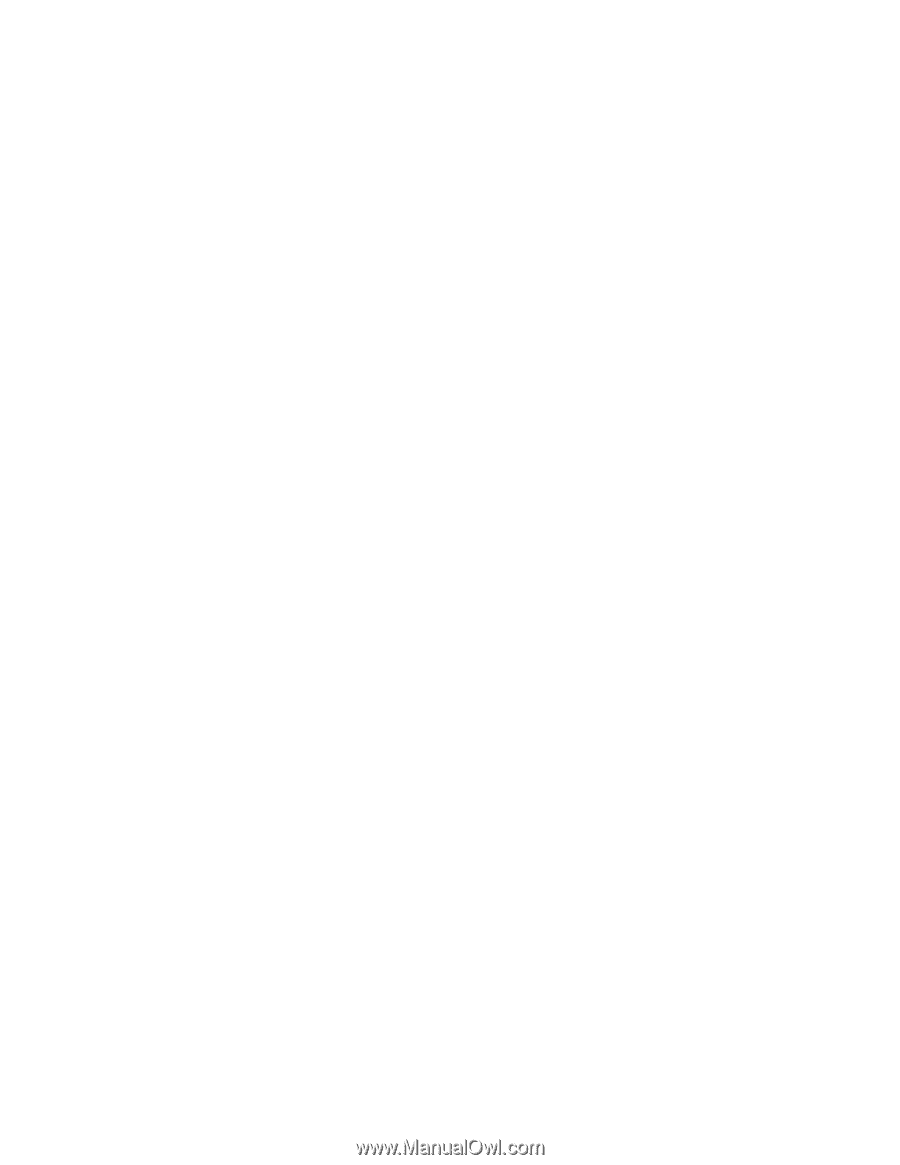
2.
In
Windows XP,
click
Start
®
Control Panel
®
Printers and Other Hardware
®
Printers and Faxes.
In
Windows 2000,
click
Start
®
Settings
®
Printers.
3.
Right-click the
Dell Photo AIO Printer 944
icon.
4.
Click
Printing Preferences
.
The
Printing Preferences
dialog box opens.
5.
Click the
Maintenance
tab.
6.
Click
Clean Print Cartridges
.
7.
If the print quality has not improved, click
Print Again
.
8.
Print your document again to verify the improved print quality.
9.
If you are still not satisfied with the print quality, wipe the ink cartridge nozzles with a clean, dry cloth, and then print your document again.