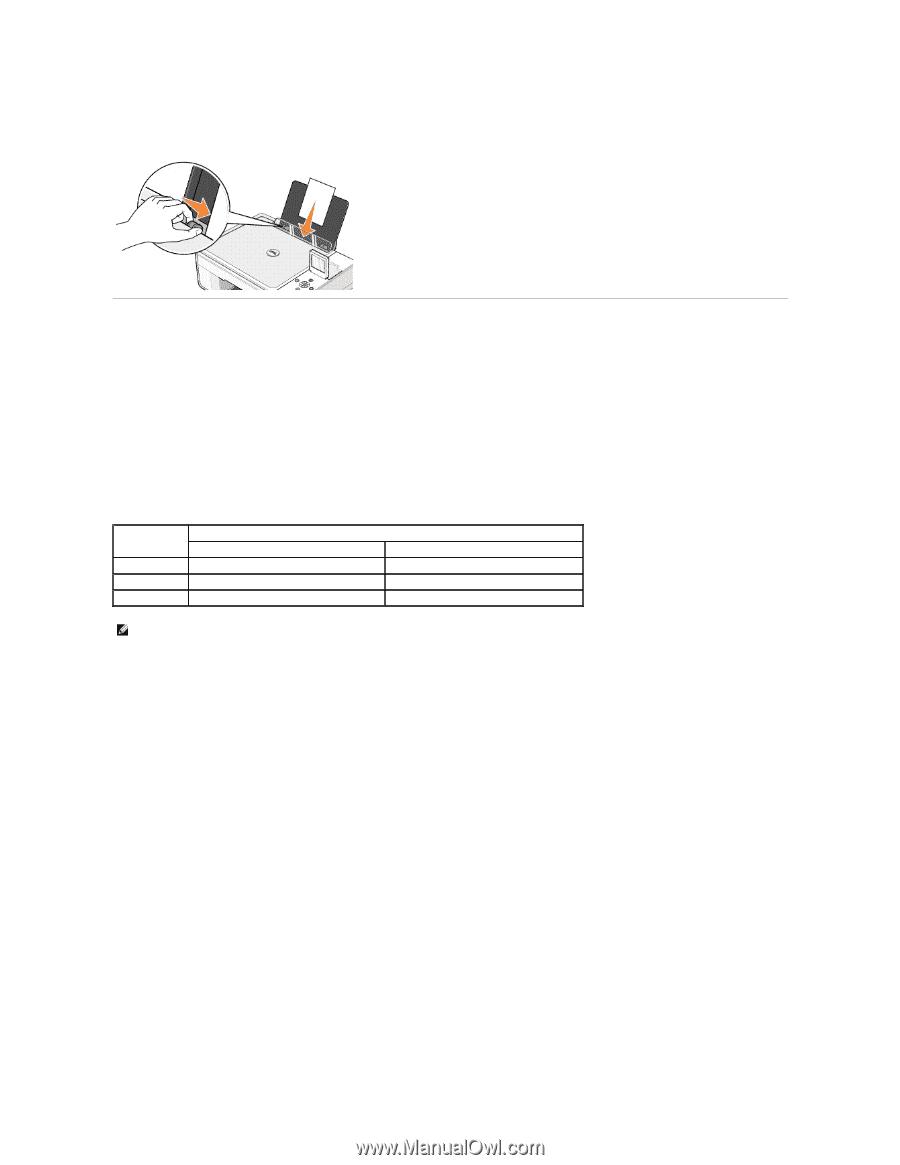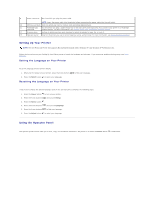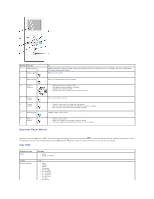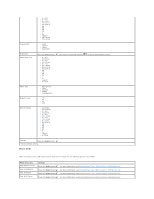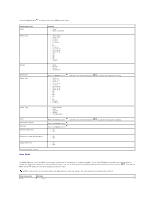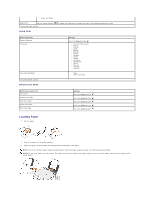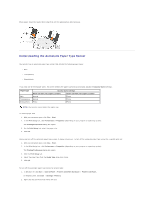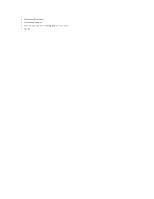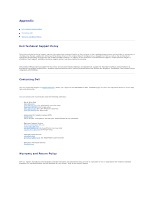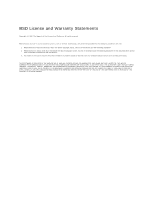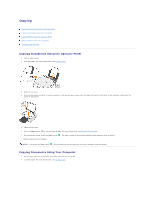Dell 944 All In One Inkjet Printer User's Guide - Page 8
Understanding the Automatic Paper Type Sensor
 |
View all Dell 944 All In One Inkjet Printer manuals
Add to My Manuals
Save this manual to your list of manuals |
Page 8 highlights
Photo paper should be loaded short-edge first with the glossy/photo side facing up. Understanding the Automatic Paper Type Sensor Your printer has an automatic paper type sensor that detects the following paper types: l Plain l Transparency l Glossy/photo If you load one of these paper types, the printer detects the paper type and automatically adjusts the Quality/Speed settings. Paper type Plain Transparency Glossy/photo Quality/Speed settings Black and Color Cartridges Installed Photo and Color Cartridges Installed Normal Photo Normal Photo Photo Photo NOTE: Your printer cannot detect the paper size. To choose paper size: 1. With your document open, click File® Print. 2. In the Print dialog box, click Preferences or Properties (depending on your program or operating system). The Printing Preferences dialog box opens. 3. On the Print Setup tab, select the paper size. 4. Click OK. Unless you turn off the automatic paper type sensor, it always remains on. To turn off the automatic paper type sensor for a specific print job: 1. With your document open, click File® Print. 2. In the Print dialog box, click Preferences or Properties (depending on your program or operating system). The Printing Preferences dialog box opens. 3. Click the Print Setup tab. 4. Select the paper type from the Media Type drop-down menu. 5. Click OK. To turn off the automatic paper type sensor for all print jobs: 1. In Windows XP, click Start® Control Panel® Printers and Other Hardware® Printers and Faxes. In Windows 2000, click Start® Settings® Printers. 2. Right-click the Dell Photo AIO Printer 944 icon.