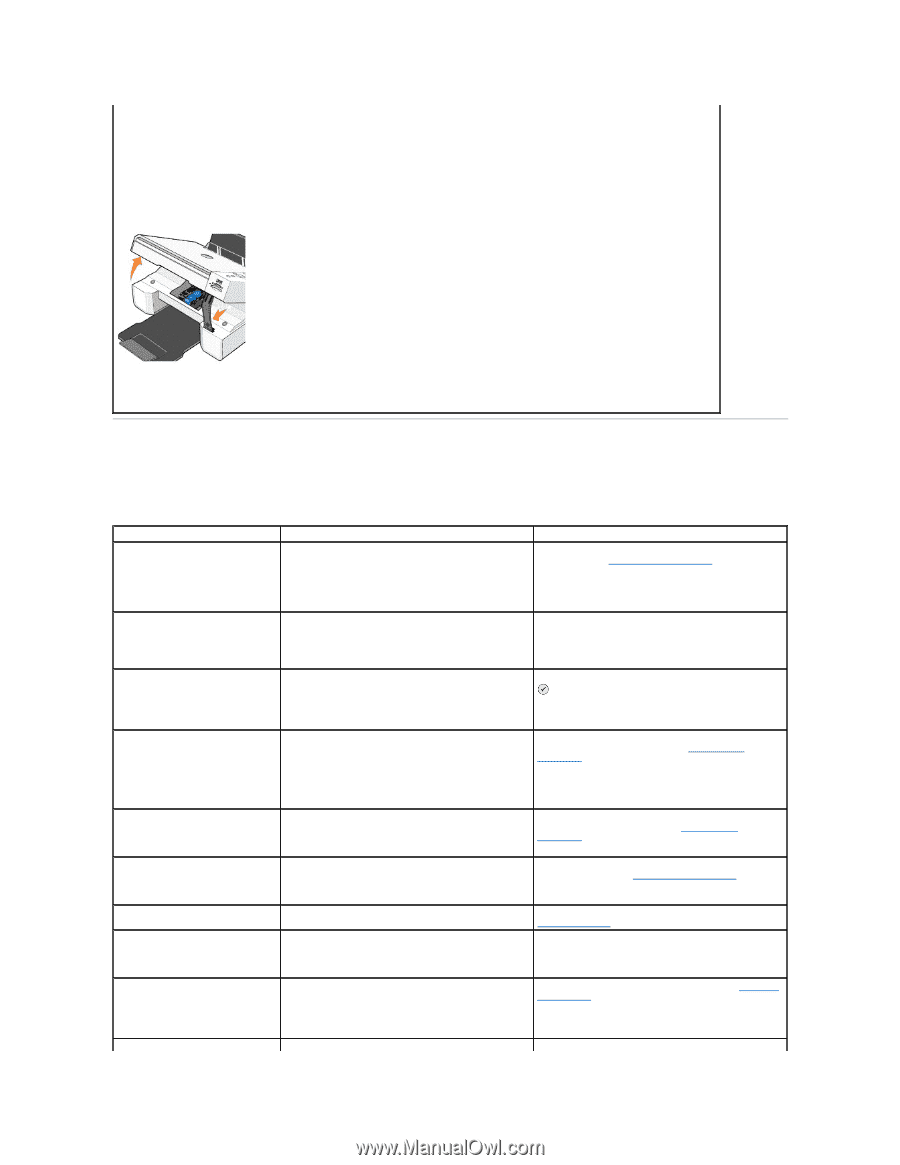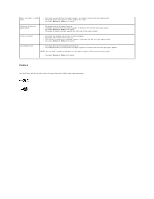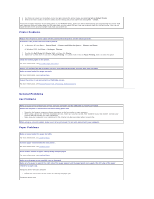Dell 944 All In One Inkjet Printer User's Guide - Page 61
Error Messages and Lights
 |
View all Dell 944 All In One Inkjet Printer manuals
Add to My Manuals
Save this manual to your list of manuals |
Page 61 highlights
If the paper jam is located in the paper support: 1. Turn off your printer. 2. Firmly grasp the paper and gently pull it from the printer. 3. Turn on your printer and print the document again. If the paper jam is not visible: 1. Turn off your printer. 2. Lift the printer unit and position the scanner support between the tabs to keep it open. 3. Gently pull the paper from the printer. 4. Close the printer unit, turn on the printer, and print the document again. Error Messages and Lights The following error messages can be found on your computer screen or operator panel display. Error Message: Alignment Error Ensure the tape is removed from both cartridges. Press Select to retry alignment. Card Format The memory card formatting is not supported. Format the card in your digital camera. Carrier jam 1. Clear the carrier jam. 2. Press Select to continue. What it indicates: Solution: The tape was not removed from the ink cartridges before Remove the tape from the ink cartridges. For more the cartridges were installed. information, see Replacing Ink Cartridges. The memory card inserted in the printer is incorrectly formatted. Reformat the memory card. Refer to the documentation that came with your digital camera for more information. A printhead carrier jam exists in the printer. Clear the carrier jam, and then press the Select button . Cartridge Error The ink cartridges are installed in the wrong position. Insert print cartridges in the correct positions: Remove and reinstall the ink cartridges in the correct position. For more information, see Replacing Ink Cartridges. Left: Black or Photo Right: Color Cartridge Missing A black or photo cartridge is missing. Install a black or photo print cartridge on the left side. Insert a black or photo cartridge in the left cartridge carrier. For more information, see Replacing Ink Cartridges. Cartridge Missing A color cartridge is missing. Install a color print cartridge on the right side. Insert a color cartridge in the right cartridge carrier. For more information, see Replacing Ink Cartridges. Error XXXX If the LCD displays Error followed by a 4-digit number, an Contact Customer Support. For more information, go to advanced error has occurred. support.dell.com or refer to the printer Owner's Manual. No Computer Ensure your computer is connected and turned on. The Start button was pressed when the printer was in Scan or Fax mode, but the printer is not connected to a computer. Make sure your printer is connected to your computer. Paper Jam 1. Clear the paper jam. 2. Press Select to continue. A paper jam exists in the printer. Clear the paper jam. For more information, see Check for a paper jam. Paper Out The printer is out of paper. Load paper into the printer, and then press the Select