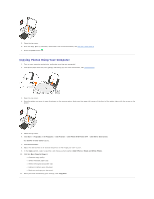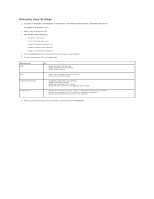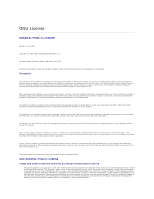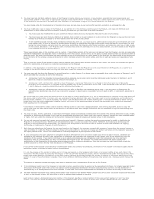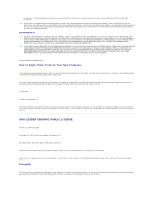Dell 944 All In One Inkjet Printer User's Guide - Page 18
Viewing the Status of a Fax Using Fax Console or Fax Service Management
 |
View all Dell 944 All In One Inkjet Printer manuals
Add to My Manuals
Save this manual to your list of manuals |
Page 18 highlights
3. Click Start® Programs or All Programs® Dell Printers® Dell Photo AIO Printer 944® Dell All-In-One Center. The Dell All-In-One Center opens. 4. In the Dell All-In-One Center you can either: l In the Scan or Fax section, you can send a single or multiple page fax. First, customize your fax job by answering the questions that appear on your screen. To send a single-page fax, click Fax Now. To send a multiple-page fax, click Advanced® Scan multiple items before output® OK. l In the Productivity Tools section, click Fax an image, and follow the instructions on the screen. NOTE: One of the questions on the screen asks if there is more than one page. If there are multiple pages in your fax, you should choose Yes, prompt me for each page. Faxing Electronic Documents 1. With the file open, click File® Print. 2. In the printer list, select Fax. 3. Click Print, and then follow the instructions on the screen. Receiving a Fax Using Fax Console or Fax Service Management 1. Make sure that an active telephone line is connected to the wall jack connector on the computer modem. 2. Click Start® Programs or All Programs® Accessories® Communications® Fax. 3. Click Fax Console or Fax Service Management. If you selected the Enable Receive check box when configuring Fax Console or Fax Service Management, you are now ready to receive a fax. NOTE: Selecting the Enable Receive check box allows you to receive faxes but may cause the computer modem to answer all phone calls, in which case you may not receive voice mail. Viewing Sent and Received Faxes Using Fax Console or Fax Service Management NOTE: Only faxes sent and received by Fax Console can be seen by Fax Console. 1. Click Start® Programs or All Programs® Accessories® Communications® Fax. 2. Click Fax Console or Fax Service Management. View received faxes in the Inbox; view sent faxes in Sent Items. Viewing the Status of a Fax Using Fax Console or Fax Service Management 1. Click Start® Programs or All Programs® Accessories® Communications® Fax. 2. Click Fax Console or Fax Service Management. 3. The following folders appear: l Incoming - faxes currently being received l Inbox - faxes that have been received l Outbox - faxes scheduled to be sent