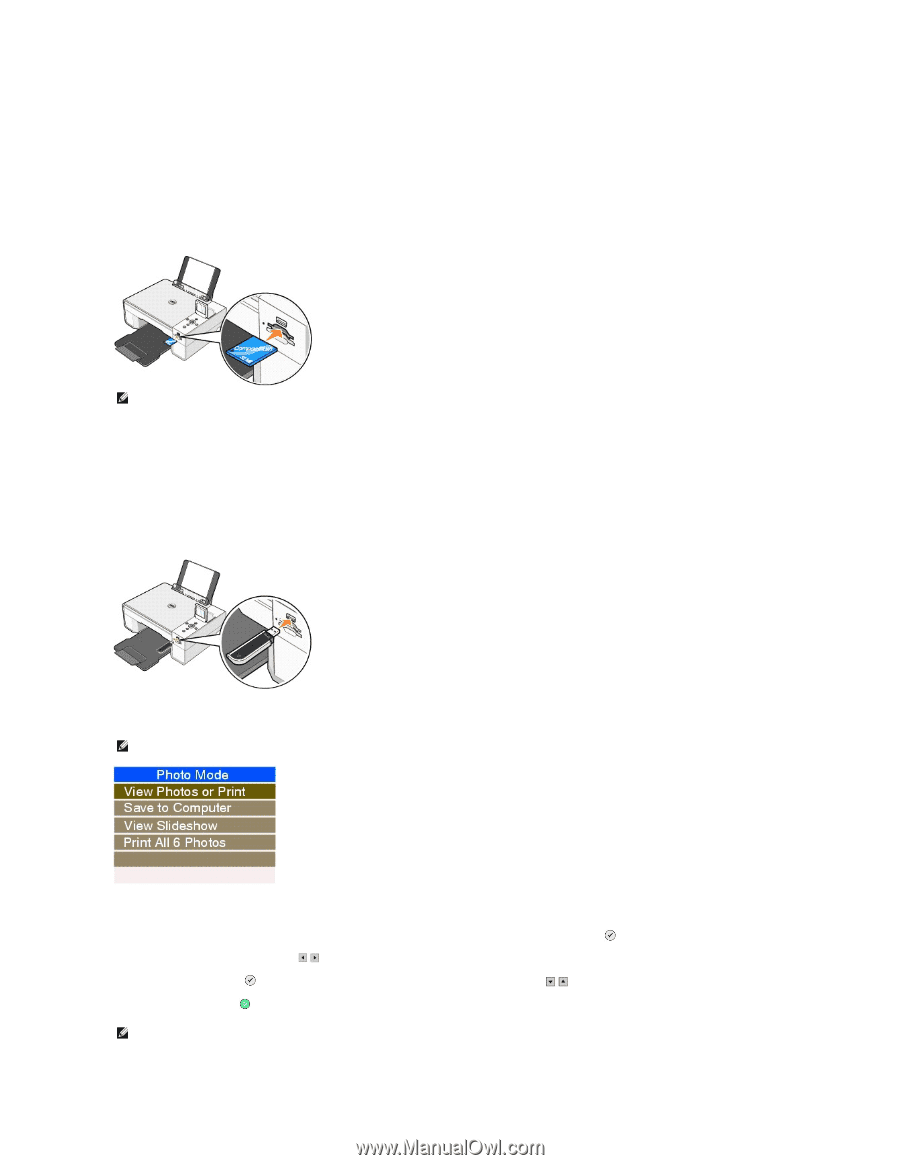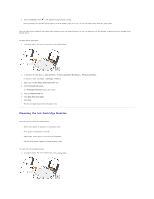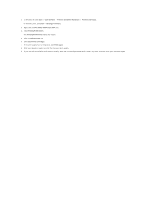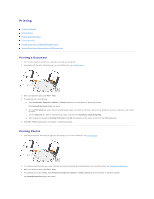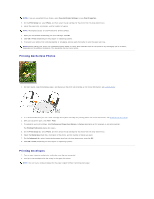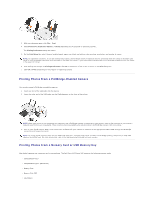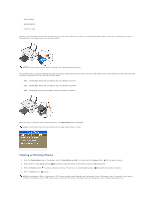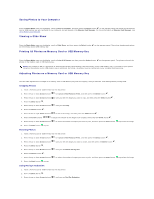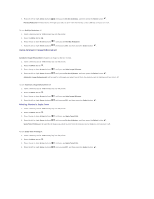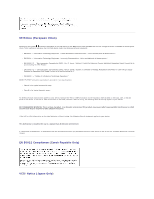Dell 944 All In One Inkjet Printer User's Guide - Page 36
Viewing or Printing Photos
 |
View all Dell 944 All In One Inkjet Printer manuals
Add to My Manuals
Save this manual to your list of manuals |
Page 36 highlights
l Secure Digital l MultiMediaCard l xD-Picture Card Memory cards should be inserted with the label facing up. The card reader has two slots to accommodate these memory cards and a small light that blinks indicating the card is being read or is transmitting data. NOTE: Do not remove the card while it is being read. Data corruption can occur. The connector that is used for PictBridge may also be used for accessing information that is stored on USB memory keys. The USB memory keys that have been certified for operation with this AIO are as shown below: l DELL - 256 MB High Speed USB 2.0 Memory Key, Part Number 311-4341 l DELL - 128 MB High Speed USB 2.0 Memory Key, Part Number 311-4340 l DELL - 64 MB High Speed USB 2.0 Memory Key, Part Number 311-4339 When you insert a memory card or USB memory key, the Photo Mode menu is displayed. NOTE: Do not insert more than one memory card or USB memory key at a time. Viewing or Printing Photos 1. From the Photo Mode menu on the display, scroll to View Photos or Print, and then press the Select button on the operator panel. 2. Press the left or right Arrow buttons to scroll through the photos on the memory card or USB memory key. 3. Press the Select button to select a photo for printing. Press the up or down Arrow buttons to specify the number of copies. 4. Press the Start button to print. NOTE: Only images in JPG or a limited set of TIFF formats can be printed directly from the memory card or USB memory key. If you want to print photos stored on the memory card or USB memory key in a different file format, the photos must be transferred to your computer before printing.