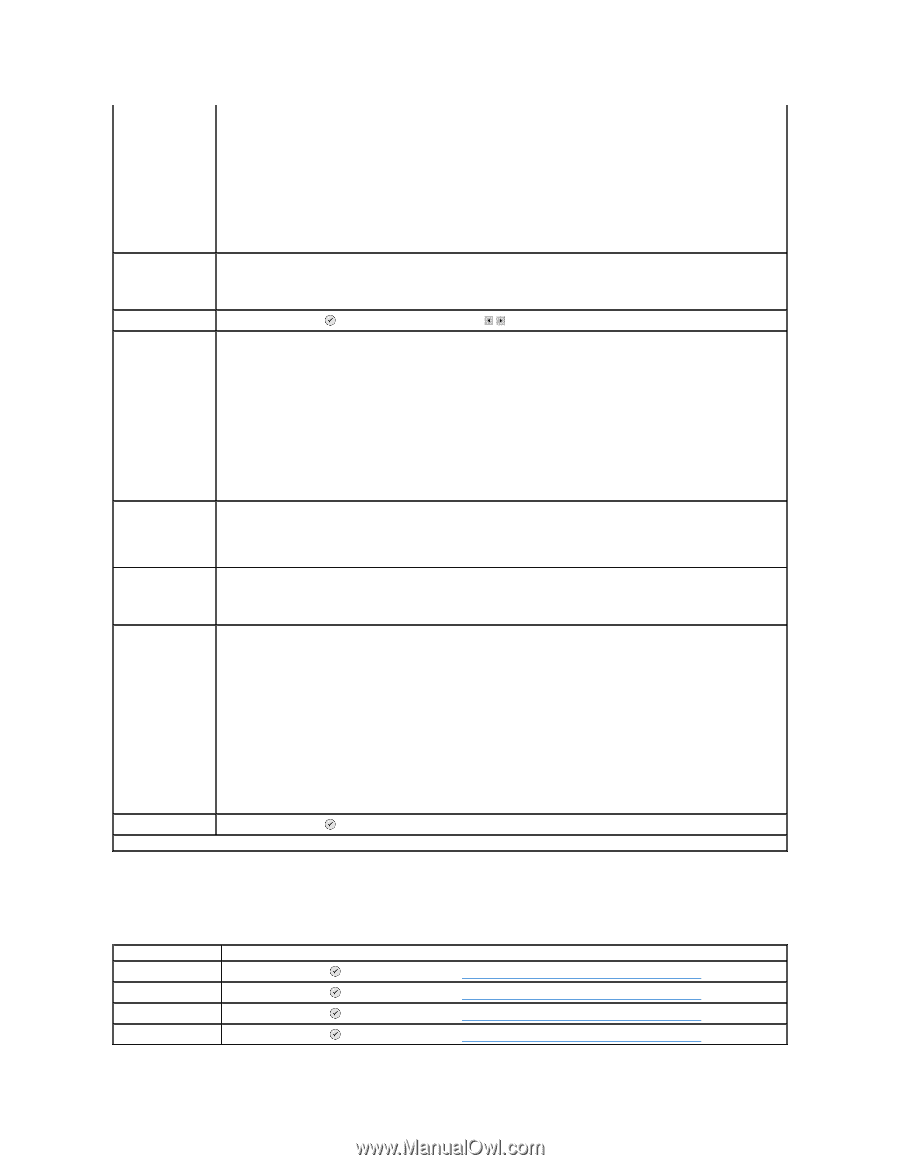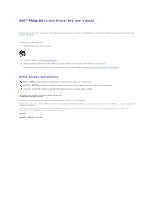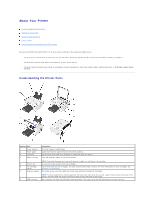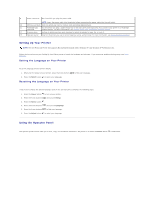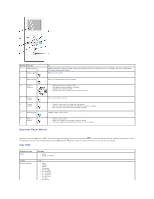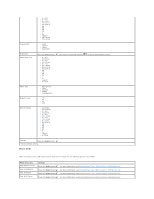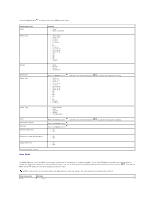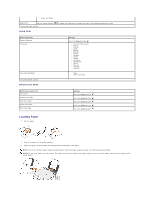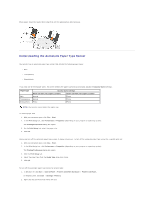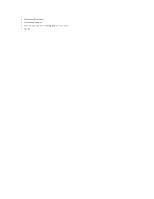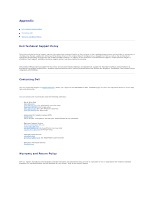Dell 944 All In One Inkjet Printer User's Guide - Page 5
Photo Mode
 |
View all Dell 944 All In One Inkjet Printer manuals
Add to My Manuals
Save this manual to your list of manuals |
Page 5 highlights
l 4 x 6 in. l 5 x 7 in. l 8 x 10 in. l 8½ x 11 in. l 8½ x 14 in. l A6 l A5 l B5 l A4 lL l 2L l Hagaki l 10 x 15 cm l 13 x 18 cm Copy Quality l Draft l Normal l Photo l Automatic* Brightness Blank Paper Size Press the Select button l 3 x 5 in. l 3½ x 5 in. l 4 x 6 in. l 10 x 15 cm l 5 x 7 in. l 13 x 18 cm l 8½ x 11 in. l 8½ x 14 in. l A6 l A5 l B5 l A4 lL l 2L l Hagaki l 6 x 8 cm , and then use the Arrow buttons Paper Type l Auto-Detect* l Plain l Coated l Glossy l Transparency Repeat Image l 1X* l 4X l 9X l 16X Size of Original l Automatic l 2¼ x 3¼ in. l 3 x 5 in. l 3½ x 5 in. l 4 x 6 in. l 10 x 15 cm l 5 x 7 in. l 13 x 18 cm l 8 x 10 in. l 8½ x 11 in. l A6 l A5 l B5 l A4 lL l 2L l Hagaki l 6 x 8 cm Preview Press the Select button . * Factory default setting Photo Mode to adjust the brightness setting. When a memory card or USB memory key is inserted into the printer, the following options are available. Photo menu item View Photos or Print Save to Computer View Slideshow Print All X Photos Settings Press the Select button Press the Select button Press the Select button Press the Select button . For more information, see Printing Photos From a Memory Card or USB Memory Key. . For more information, see Printing Photos From a Memory Card or USB Memory Key. . For more information, see Printing Photos From a Memory Card or USB Memory Key. . For more information, see Printing Photos From a Memory Card or USB Memory Key.