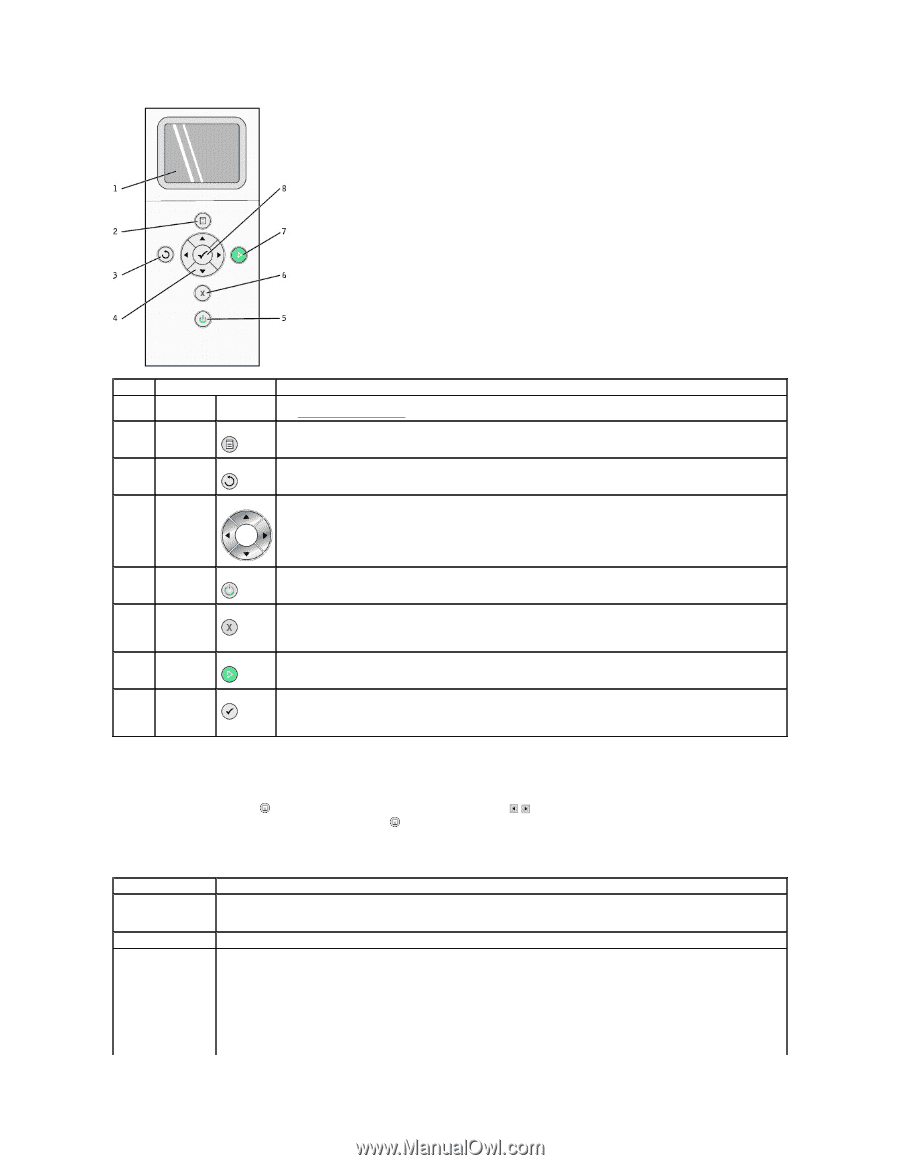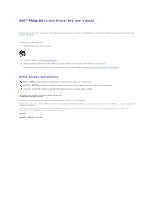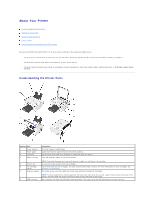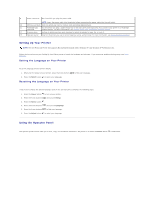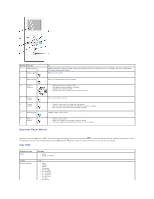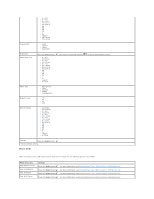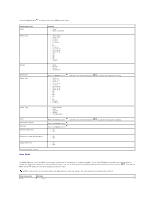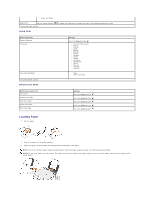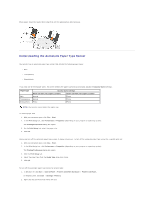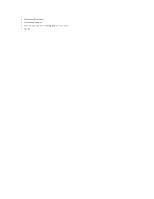Dell 944 All In One Inkjet Printer User's Guide - Page 4
Operator Panel Menus
 |
View all Dell 944 All In One Inkjet Printer manuals
Add to My Manuals
Save this manual to your list of manuals |
Page 4 highlights
Number Use the: 1 LCD display 2 Menu button 3 Back button 4 Arrow buttons To: Display scanning, copying, faxing, and printing options as well as status and error messages. For more information, see Using the Operator Panel. Enter or exit a menu. Return to the previous menu or screen. l Navigate menus and menu items. l Decrease/increase number of copies. l Change the selected mode. l Navigate photos on photo card or digital camera. 5 Power button 6 Cancel button 7 Start button 8 Select button Turn your printer on or off. l Cancel a scan, print, or copy job in progress. l Cancel a copy job (using only the printer), and eject a page. l Exit a menu, and return to the default settings. Initiate a copy, scan, or fax. l Select a menu item. l Select an image to be printed (in Photo mode). l Initiate a paper feed by holding the button for 3 seconds. Operator Panel Menus When you press the Menu button , the following menus appear. Press the Arrow buttons to scroll through the options available in each menu. When the setting you want to use is displayed, press the Menu button again to save the setting and move to the next menu available. Copy Mode Copy menu item Color Copies Reduce/Enlarge Settings l Color* l Black and White 1-99 l 50% l 100%* l 200% l Custom% l Fit to Page l 2 x 2 Poster l 3 x 3 Poster l 4 x 4 Poster l 2¼ x 3¼ in. l 3 x 5 in. l 3½ x 5 in.