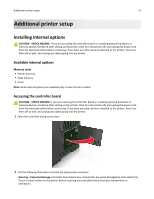Dell B2360DN Mono Laser User Guide - Page 12
Understanding the colors of the indicator and Sleep button lights, Using the Embedded Web Server
 |
View all Dell B2360DN Mono Laser manuals
Add to My Manuals
Save this manual to your list of manuals |
Page 12 highlights
Learning about the printer 12 Understanding the colors of the indicator and Sleep button lights The colors of the indicator and Sleep button lights on the printer control panel signify a certain printer status or condition. Indicator light color and its corresponding printer status Indicator light Off Blinking green Solid green Blinking red Printer status The printer is off or in Hibernate mode. The printer is warming up, processing data, or printing. The printer is on, but idle. The printer requires user intervention. Sleep button light color and its corresponding printer status Sleep button light Off Solid amber Blinking amber Printer status The printer is idle or in Ready state. The printer is in Sleep mode. The printer is waking from or entering Hibernate mode. Blinking amber for 0.1 second, then goes completely off for 1.9 seconds in pulsing pattern The printer is in Hibernate mode. Using the Embedded Web Server Note: This feature is available only in network printers or printers connected to print servers. If the printer is installed on a network, then you can use the Embedded Web Server to do the following: • View the virtual display of the printer control panel. • Check the status of the printer supplies. • Configure supply notifications. • Configure printer settings. • Configure network settings. • View reports. To access the Embedded Web Server for your printer: 1 Obtain the printer IP address: • From the TCP/IP section in the Network/Ports menu • By printing a network setup page or menu settings page, and then finding the TCP/IP section Notes: - An IP address appears as four sets of numbers separated by periods, such as 123.123.123.123. - If you are using a proxy server, then temporarily disable it to load the Web page correctly.