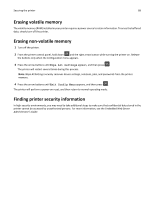Dell B2360DN Mono Laser User Guide - Page 86
Using Schedule Power Modes, Recycling, Recycling Dell products
 |
View all Dell B2360DN Mono Laser manuals
Add to My Manuals
Save this manual to your list of manuals |
Page 86 highlights
Saving money and the environment 86 Using the printer settings on the computer Depending on your operating system, access the Hibernate Timeout menu using the Local Printer Settings Utility or Print Settings. Using Schedule Power Modes Schedule Power Modes lets the user schedule when the printer goes into a reduced power state or into the Ready state. Using the Embedded Web Server 1 Open a Web browser, and then type the printer IP address in the address field. Notes: • Print a network setup page or menu settings page, and then locate the IP address in the TCP/IP section. The IP address appears as four sets of numbers separated by periods, such as 123.123.123.123. • If you are using a proxy server, then temporarily disable it to load the Web page correctly. 2 Click Settings > General Settings > Schedule Power Modes. 3 From the Action menu, select the power mode. 4 From the Time menu, select the time. 5 From the Day(s) menu, select the day or days. 6 Click Add. Using the printer settings on the computer (Windows only) • Access the Schedule Power Modes menu using the Local Printer Settings Utility. Recycling Recycling Dell products To return Dell products for recycling: 1 Visit our Web site at www.dell.com/recycle. 2 Select your country or region. 3 Follow the instructions on the computer screen.