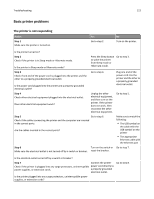Dell B2360DN Mono Laser User Guide - Page 121
Reinstall missing or unresponsive imaging unit [31.xy], Replace unsupported cartridge [32.xy]
 |
View all Dell B2360DN Mono Laser manuals
Add to My Manuals
Save this manual to your list of manuals |
Page 121 highlights
Troubleshooting 121 Reinstall missing or unresponsive imaging unit [31.xy] Try one or more of the following: • Check if the imaging unit is missing. If missing, install the imaging unit. For information on installing the imaging unit, see the "Replacing supplies" section of the User's Guide. • If the imaging unit is installed, then remove the unresponsive imaging unit, and then reinstall it. Note: If the message appears after reinstalling the supply, then the imaging unit is defective. Replace the imaging unit. Replace unsupported cartridge [32.xy] Remove the toner cartridge, and then install a supported one to clear the message and continue printing. For more information, see the instruction sheet that came with the supply or see the "Replacing supplies" section of the User's Guide. Note: If you do not have a replacement cartridge, then see the "Ordering supplies" section of the User's Guide or visit our Web site. Replace unsupported imaging unit [32.xy] Remove the imaging unit, and then install a supported one to clear the message and continue printing. For more information, see the instruction sheet that came with the supply or see the "Replacing supplies" section of the User's Guide. Note: If you do not have a replacement imaging unit, then see the "Ordering supplies" section of the User's Guide or visit our Web site. Too many trays. Remove some. [58] 1 Turn off the printer. 2 Unplug the power cord from the electrical outlet. 3 Remove the extra trays. 4 Connect the power cord to the electrical outlet. 5 Turn the printer back on. Solving printer problems • "Basic printer problems" on page 122 • "Option problems" on page 124 • "Paper feed problems" on page 126