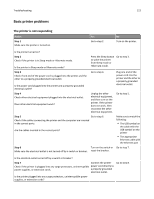Dell B2360DN Mono Laser User Guide - Page 120
Parallel port disabled [56], Printer restart. Check last job., Replace cartridge
 |
View all Dell B2360DN Mono Laser manuals
Add to My Manuals
Save this manual to your list of manuals |
Page 120 highlights
Troubleshooting 120 Parallel port disabled [56] Try one or more of the following: • From the printer control panel, press to clear the message and continue printing. Note: The printer discards any data received through the parallel port. • From the printer control panel, set Parallel Buffer to Auto. Printer restart. Check last job. Press on the printer control panel to clear the message and continue printing. For more information, visit http://support.dell.com or contact technical support. Rear USB port disabled [56] Try one or more of the following: • From the printer control panel, press to clear the message and continue printing. Note: The printer discards any data received through the USB port. • From the printer control panel, set USB Buffer to Auto. Replace cartridge, 0 estimated pages remain [88.xy] Replace the toner cartridge to clear the message and continue printing. For more information, see the instruction sheet that came with the supply or see the "Replacing supplies" section of the User's Guide. Note: If you do not have a replacement cartridge, then see the "Ordering supplies" section of the User's Guide or visit our Web site. Replace imaging unit, 0 estimated pages remain [84.xy] Replace the imaging unit to clear the message and continue printing. For more information, see the instruction sheet that came with the supply or see the "Replacing supplies" section of the User's Guide. Note: If you do not have a replacement imaging unit, then see the "Ordering supplies" section of the User's Guide or visit our Web site. Reinstall missing or unresponsive cartridge [31.xy] Try one or more of the following: • Check if the toner cartridge is missing. If missing, install the toner cartridge. For information on installing the cartridge, see the "Replacing supplies" section of the User's Guide. • If the toner cartridge is installed, then remove the unresponsive toner cartridge, and then reinstall it. Note: If the message appears after reinstalling the supply, then the cartridge is defective. Replace the toner cartridge.