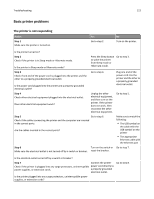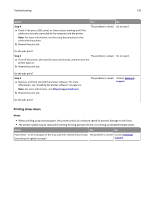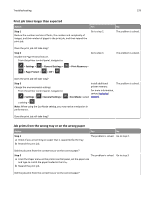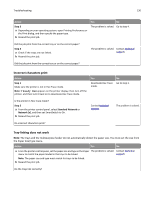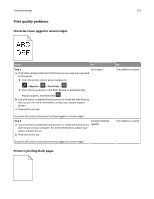Dell B2360DN Mono Laser User Guide - Page 127
Jammed s are not reprinted, Solving print problems, Printing problems, Print jobs do not print
 |
View all Dell B2360DN Mono Laser manuals
Add to My Manuals
Save this manual to your list of manuals |
Page 127 highlights
Troubleshooting 127 Jammed pages are not reprinted Action a Turn on jam recovery. 1 From the printer control panel, navigate to: Yes No The problem is solved. Contact technical support. > Settings > > General Settings > > Print Recovery > >Jam Recovery > 2 Press the arrow buttons until On or Auto appears, and then press . b Resend the pages that did not print. Were the jammed pages reprinted? Solving print problems Printing problems Print jobs do not print Action Yes No Step 1 The problem is solved. Go to step 2. a From the document you are trying to print, open the Print dialog and check if you have selected the correct printer. Note: If the printer is not the default printer, then you must select the printer for each document that you want to print. b Resend the print job. Do the jobs print? Step 2 a Check if the printer is plugged in and turned on, and if Ready appears on the printer display. b Resend the print job. The problem is solved. Go to step 3. Do the jobs print? Step 3 The problem is solved. Go to step 4. If an error message appears on the printer display, then clear the message. Note: The printer continues to print after clearing the message. Do the jobs print?