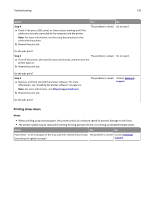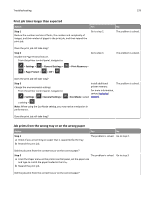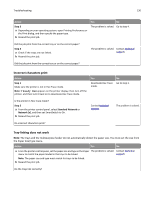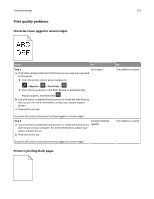Dell B2360DN Mono Laser User Guide - Page 129
Print job takes longer than expected, Job prints from the wrong tray or on the wrong paper, Step 1
 |
View all Dell B2360DN Mono Laser manuals
Add to My Manuals
Save this manual to your list of manuals |
Page 129 highlights
Troubleshooting 129 Print job takes longer than expected Action Step 1 Reduce the number and size of fonts, the number and complexity of images, and the number of pages in the print job, and then resend the print job. Yes Go to step 2. No The problem is solved. Does the print job still take long? Step 2 Disable the Page Protect feature. From the printer control panel, navigate to: > Settings > > General Settings > > Page Protect > > Off > Go to step 3. > Print Recovery > The problem is solved. Does the print job still take long? Step 3 Change the environmental settings. From the printer control panel, navigate to: > Settings > > General Settings > Install additional printer memory. For more information, contact technical > Eco‑Mode > select support. The problem is solved. a setting > Note: When using the Eco-Mode setting, you may notice a reduction in performance. Does the print job still take long? Job prints from the wrong tray or on the wrong paper Action Step 1 a Check if you are printing on paper that is supported by the tray. b Resend the print job. Yes No The problem is solved. Go to step 2. Did the job print from the correct tray or on the correct paper? Step 2 The problem is solved. a From the Paper menu on the printer control panel, set the paper size and type to match the paper loaded in the tray. b Resend the print job. Go to step 3. Did the job print from the correct tray or on the correct paper?