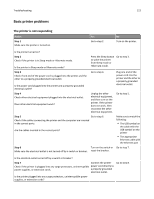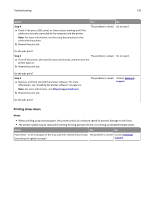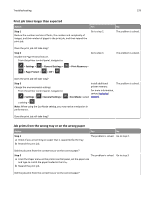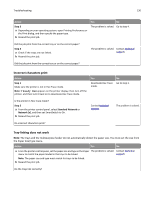Dell B2360DN Mono Laser User Guide - Page 126
Paper feed problems, Paper frequently jams, Paper jam message remains after jam is cleared
 |
View all Dell B2360DN Mono Laser manuals
Add to My Manuals
Save this manual to your list of manuals |
Page 126 highlights
Troubleshooting 126 Paper feed problems Paper frequently jams Action Yes Step 1 Go to step 2. a Pull out the tray, and then do one or more of the following: • Make sure paper lies flat in the tray. • Check if the paper size indicators on the paper guides are aligned with the paper size indicators on the tray. • Check if the paper guides are aligned against the edges of the paper. • Make sure the paper is below the maximum paper fill indicator. • Check if you are printing on a recommended paper size and type. b Insert the tray properly. If jam recovery is enabled, then the print jobs will reprint automatically. Do paper jams still occur frequently? Step 2 a Load paper from a fresh package. Note: Paper absorbs moisture due to high humidity. Store paper in its original wrapper until you use it. b Resend the print job. Go to step 3. Do paper jams still occur frequently? Step 3 Contact technical a Review the tips on avoiding jams. For more information, see "Avoiding support. jams" on page 102. b Follow the recommendations, and then resend the print job. Do paper jams still occur frequently? No The problem is solved. The problem is solved. The problem is solved. Paper jam message remains after jam is cleared Action Open front door and remove all trays. a Clear any jammed pages. Note: Make sure all paper fragments are removed. b Press to clear the message and continue printing. Does the paper jam message remain? Yes Contact technical support. No The problem is solved.