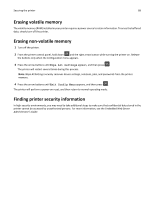Dell B2360DN Mono Laser User Guide - Page 84
Adjusting Sleep mode, Using Hibernate mode, Using the Embedded Web Server
 |
View all Dell B2360DN Mono Laser manuals
Add to My Manuals
Save this manual to your list of manuals |
Page 84 highlights
Saving money and the environment 84 Use To Off Use the factory default settings for all settings associated with Eco‑Mode. This setting supports the performance specifications for your printer. Energy Reduce energy use, especially when the printer is idle. • Printer engine motors do not start until a document is ready to print. You may notice a short delay before the first page is printed. • The printer enters Sleep mode after one minute of inactivity. Energy/Paper Use all the settings associated with Energy and Paper modes. Paper • Enable the automatic two‑sided (duplex) printing feature. • Turn off print log features. 2 Press . Adjusting Sleep mode To save energy, decrease the number of minutes before the printer enters Sleep mode. Available settings range from 1 to 120 minutes. The factory default setting is 30 minutes. Note: Sleep mode can be scheduled. For more information, see "Using Schedule Power Modes" on page 86. Using the Embedded Web Server 1 From the Embedded Web Server, click Settings > General Settings > Timeouts. 2 In the Sleep Mode field, enter the number of minutes you want the printer to wait before it enters Sleep mode. 3 Click Submit. Using the printer control panel 1 From the printer control panel, navigate to: > Settings > > General Settings > > Timeouts > > Sleep Mode > 2 In the Sleep Mode field, select the number of minutes you want the printer to wait before it enters Sleep mode. 3 Press . Using Hibernate mode Hibernate is an ultra‑low‑power operating mode. When operating in Hibernate mode, all other systems and devices are powered down safely. Note: Hibernate mode can be scheduled. For more information, see "Using Schedule Power Modes" on page 86. Using the Embedded Web Server 1 Open a Web browser, and then type the printer IP address in the address field.