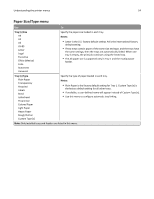Dell B2360DN Mono Laser User Guide - Page 51
Printing information s, Printing a font sample list, Canceling a print job
 |
View all Dell B2360DN Mono Laser manuals
Add to My Manuals
Save this manual to your list of manuals |
Page 51 highlights
Printing 51 • If you are using a proxy server, then temporarily disable it to load the Web page correctly. 2 Click Settings > Print Settings > Quality Menu > Toner Darkness. 3 Adjust the toner darkness setting. 4 Click Submit. Using the printer settings on the computer Depending on your operating system, adjust the toner darkness settings using the Local Printer Settings Utility or Printer Settings. Using the printer control panel 1 From the printer control panel, navigate to: > Settings > > Print Settings > 2 Adjust the toner darkness. > Quality Menu > > Toner Darkness > 3 Press . Printing information pages For more information on printing information pages, see "Printing a menu settings page" on page 28 and "Printing a network setup page" on page 29. Printing a font sample list From the printer control panel, navigate to either of the following: > Reports > or > Print Fonts > > PCL Fonts > > Reports > > Print Fonts > > PostScript Fonts > Canceling a print job Canceling a print job from the printer control panel From the printer control panel, press > .