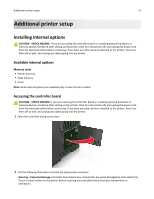Dell B2360DN Mono Laser User Guide - Page 19
Installing hardware options, Installing an optional tray
 |
View all Dell B2360DN Mono Laser manuals
Add to My Manuals
Save this manual to your list of manuals |
Page 19 highlights
Additional printer setup 19 Installing hardware options Installing an optional tray CAUTION-SHOCK HAZARD: If you are accessing the controller board or installing optional hardware or memory devices sometime after setting up the printer, then turn the printer off, and unplug the power cord from the electrical outlet before continuing. If you have any other devices attached to the printer, then turn them off as well, and unplug any cables going into the printer. 1 Turn off the printer using the power switch, and then unplug the power cord from the electrical outlet. 2 Unpack the tray, and then remove any packing material. 3 Remove the tray from the base. 2 1 2 4 Remove any packing material from inside the tray. 5 Insert the tray into the base. 6 Place the tray near the printer.