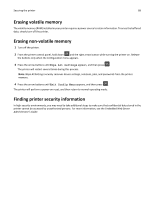Dell B2360DN Mono Laser User Guide - Page 83
Saving money and the environment, Saving paper and toner, Conserving supplies, Saving energy
 |
View all Dell B2360DN Mono Laser manuals
Add to My Manuals
Save this manual to your list of manuals |
Page 83 highlights
Saving money and the environment 83 Saving money and the environment Saving paper and toner Studies show that as much as 80% of the carbon footprint of a printer is related to paper usage. You can significantly reduce your carbon footprint by using recycled paper and the following printing suggestions, such as printing on both sides of the paper and printing multiple pages on one side of a single sheet of paper. For information on how you can quickly save paper and energy using one printer setting, see "Using Eco‑Mode" on page 83. Conserving supplies There are a number of ways you can reduce the amount of paper and toner you use when printing. You can: Use both sides of the paper If your printer model supports duplex printing, you can control whether print appears on one or two sides of the paper by selecting 2‑sided printing from the Print dialog. Place multiple pages on one sheet of paper You can print up to 16 consecutive pages of a multiple‑page document onto one side of a single sheet of paper by selecting a setting from the Multipage printing (N‑Up) section of the Print dialog. Check your first draft for accuracy Before printing or making multiple copies of a document: • Use the preview feature, which you can select from the Print dialog, to see how the document will look before you print it. • Print one copy of the document to check its content and format for accuracy. Avoid paper jams Carefully select and load paper to avoid paper jams. For more information, see "Avoiding jams" on page 102. Saving energy Using Eco‑Mode Use Eco‑Mode to quickly select one or more ways to reduce your printer's environmental impact. 1 From the printer control panel, navigate to: > Settings > > General Settings > > Eco‑Mode > > select the setting you want