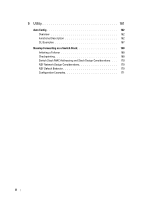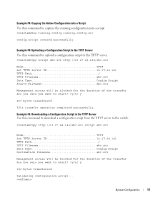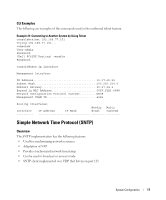Dell PowerConnect 6248 Configuration Guide - Page 12
Traceroute, CLI Example
 |
View all Dell PowerConnect 6248 manuals
Add to My Manuals
Save this manual to your list of manuals |
Page 12 highlights
Traceroute Use Traceroute to discover the routes that packets take when traveling on a hop-by-hop basis to their destination through the network. • Maps network routes by sending packets with small Time-to-Live (TTL) values and watches the ICMP time-out announcements • Command displays all L3 devices • Can be used to detect issues on the network • Tracks up to 30 hops • Default UDP port uses 33434 unless modified in the traceroute command CLI Example The following shows an example of using the traceroute command to determine how many hops there are to the destination. The command output shows each IP address the packet passes through and how long it takes to get there. In this example, the packet takes 16 hops to reach its destination. console#traceroute ? ip ipv6 Enter IP Address. Use keyword 'ipv6' if entering IPv6 Address. console#traceroute 72.14.253.99 Traceroute to 72.14.253.99 ,30 hops max 0 byte packets: 1 10.131.10.1 2 210.210.108.193 3 192.168.81.1 4 210.214.5.161 5 210.214.5.169 6 124.7.202.2 7 210.18.7.166 8 202.144.2.193 9 202.144.113.151 10 72.14.196.97 11 216.239.43.216 12 216.239.43.209 13 216.239.43.222 14 216.239.43.221 15 209.85.250.88 16 209.85.250.105 17 209.85.250.91 18 216.239.47.237 19 216.239.46.211