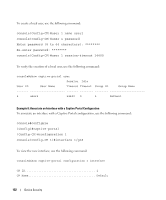Dell PowerConnect 6248 Configuration Guide - Page 129
Captive Portal Statistics, CLI Examples, Example 3: Enable Captive Portal on Additional HTTP Port
 |
View all Dell PowerConnect 6248 manuals
Add to My Manuals
Save this manual to your list of manuals |
Page 129 highlights
Captive Portal Statistics Client session statistics are available for both guest and authenticated users.Client statistics are used to enforce the idle timeout and other limits configured for the user and captive portal instance. Client statistics may not be cleared by the administrator since this would affect the ability to monitor the configured limits. CLI Examples Example 1: Enter Captive Portal configuration mode To enter Captive Portal configuration mode, use the following command: console(config)#captive-portal console(config-CP)# Example 2: Enable Captive Portal To globally enable Captive Portal, use the following command (Captive Portal configuration mode): console(config-CP)#enable Example 3: Enable Captive Portal on Additional HTTP Port To configure an additional HTTP port for Captive Portal to monitor, use the following command (Captive Portal configuration mode): console(config-CP)#http port 81 Example 4: Configure Captive Portal Authentication Timeout To configure the Captive Portal authentication timeout (600 seconds), use the following command (Captive Portal configuration mode): console(config-CP)#authentication timeout 600 Example 5: Show Captive Portal To show the status of Captive Portal, use the following command: Device Security 129