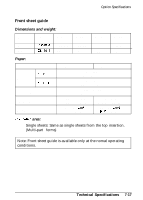Epson FX 1170 User Manual - Page 145
Using the Command Summary, Sending printer commands, 2 Command Summary
 |
View all Epson FX 1170 manuals
Add to My Manuals
Save this manual to your list of manuals |
Page 145 highlights
Using the Command Summary The following sections list and describe all the commands available in the Epson ESC/P and the IBM emulation modes. They are sorted by topic in each mode. If a command has parameters, they are explained. Parameters are indicated by lowercase letters, usually n. The examples below show how the parameters are indicated. ESC @ is a command with no parameters. ESC U 1 /0 is a command that uses 1 to turn the feature on and 0 to turn it off. ESC $ nl n2 is a command with two parameters. ESC D nn is a command with a variable number of parameters. Sending printer commands Most actions your printer performs are handled by your software. Software commands instruct the printer to print in a particular typeface, feed the paper a certain amount after printing each line, start printing on a particular place on the page, and so on. Some software programs let you send these commands yourself. This allows you to enhance your text in ways that may not normally be available through the software. For example, some word processing programs do not offer italics, but by inserting a command in your document, you can use italics anywhere you like. The commands your printer recognizes are listed in this command summary. How you format commands depends on the software you are using. Some software programs accept only the decimal format, while others let you type in ASCII characters. (Some programs don't let you insert printer commands at all.) In addition, your software probably specifies certain punctuation you must use to enter the command. If your software allows you to send commands to the printer, the software manual should explain exactly what format and punctuation are required. 8-2 Command Summary