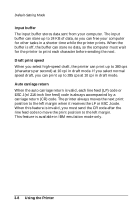Epson FX 1170 User Manual - Page 65
Default Setting Descriptions, Printer mode, Character pitch, Skip-over-perforation, Shape of Zero
 |
View all Epson FX 1170 manuals
Add to My Manuals
Save this manual to your list of manuals |
Page 65 highlights
Default-Setting Mode Group 4 Features Input buffer Draft print speed Auto carriage return Settings Valid or Invalid High or Normal Valid or Invalid Note: l You can check the character tables available by printing the quick reference in the Group 2 default-setting mode. l Most application programs control the printer features listed here. If you can use your application program to control the printer, you may never need to use the default-setting mode. In fact, you may find that your program settings override your printer default settings. See your software documentation for more information. Default setting descriptions Printer mode When you select ESC/P, the printer operates in the Epson ESC/P mode. When you select IBM, the printer emulates an IBM printer. Character pitch You can set the character pitch to 10 cpi or 12 cpi. Skip-over-perforation When you turn on this feature, the printer provides a l-inch margin between the last line printed on one page and the first line printed on the next page. Because most application programs set their own top and bottom margins, you should use this feature only if your program does not provide them. Shape of Zero The zero character has a slash (0) when the setting is on, or no slash (0) when the setting is off. This allows you to easily distinguish between an uppercase "0" character and a zero. 3-6 Using the Printer