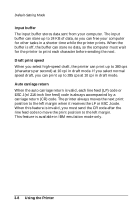Epson FX 1170 User Manual - Page 63
Other Control-Panel Features - problem
 |
View all Epson FX 1170 manuals
Add to My Manuals
Save this manual to your list of manuals |
Page 63 highlights
Control Panel ALT The FONT button also functions as the ALT button. Hold it down while pressing another button for the following functions: Eject (Hold down ALT and press PAPER FEED.) If the paper-release lever is in the single-sheet position, paper is ejected. If the paper-release lever is in the front- or rear-tractor position, paper moves back to the paper-park position. Entering the Micro-feed mode (Hold down ALT and press PAUSE/ TEAR OFF when paper is already loaded in the printer.) Micro feed allows you to move the paper forward or backward in 2/216-inch increments to adjust the loading and tear-off positions. See Micro Feed later in this chapter for details. Bin select (Hold down ALT and press PAUSE/TEAR OFF when the printer is out of paper.) When you use the optional double-bin cut-sheet feeder, you can select the bin before loading paper. For more information, see Cut-Sheet Feeders in Chapter 4. Other control-panel features Default-setting mode: See the next section for details. Self test: Hold down the PAPER FEED button while you turn on the printer to perform the self test. The self test lets you see that your printer is operating properly and provides a printout of the current default settings. See Testing the Printer in Chapter 1 for details. Data dump: Hold down the PAUSE button while you turn on the printer to enter the data dump mode. This mode allows advanced users to find the cause of communication problems between the printer and the computer. For instructions, see Data Dump Mode later in this chapter. 3-4 Using the Printer