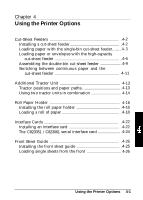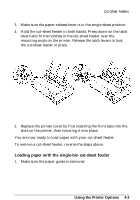Epson FX 1170 User Manual - Page 84
Cut-Sheet Feeders, Installing a Cut-Sheet Feeder
 |
View all Epson FX 1170 manuals
Add to My Manuals
Save this manual to your list of manuals |
Page 84 highlights
Cut-Sheet Feeders Two cut-sheet feeders are available for use with your printer: Printer Single-bin High-capacity Standard C80637* C80638* Wide C80639* C80640* * Substitute for last digit, which varies by country. The single-bin cut-sheet feeder holds up to 50 single sheets of paper. When this cut-sheet feeder is installed, you can still manually insert single sheets using the paper guide. The high-capacity cut-sheet feeder holds up to 150 sheets of paper or up to 25 envelopes. You can also connect both cut-sheet feeders and operate them as a double-bin cut-sheet feeder. See Assembling the double-bin cutsheet feeder later in this chapter. This allows you to load two different types of paper automatically. Follow the directions included with your cut-sheet feeder to assemble it; then install it as described in the next section. Installing a cut-sheet feeder Install your cut-sheet feeder (single-bin, high-capacity, or doublebin) by following the steps below. 1. Make sure the printer is turned off. Remove the paper guide and printer cover. 2. If the tractor unit is installed in the pull-tractor position, remove it and reinstall it in the front or rear-tractor position. Then install the paper-tension unit. Note: Keep the paper guide handy; if you install the single-bin unit, you need to reinstall the paper guide after you load paper. Also, you will need it if you ever remove the cut-sheet feeder. 4-2 Using the Printer Options