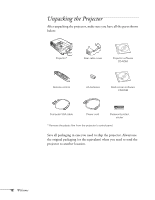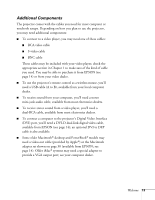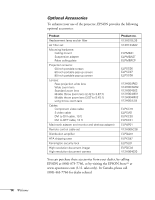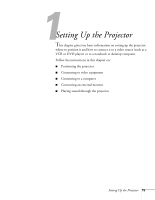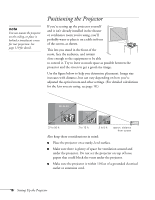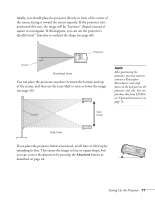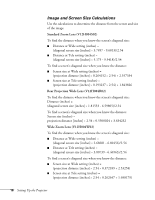Epson PowerLite 9300i User's Guide - Page 17
see of the screen, and then use the Lens Shift to raise or lower the image
 |
View all Epson PowerLite 9300i manuals
Add to My Manuals
Save this manual to your list of manuals |
Page 17 highlights
Ideally, you should place the projector directly in front of the center of the screen, facing it toward the screen squarely. If the projector isn't positioned this way, the image will be "keystone" shaped, instead of square or rectangular. If this happens, you can use the projector's QuickCorner™ function to readjust the shape (see page 44). Projector Screen Overhead View You can place the projector anywhere between the bottom and top of the screen, and then use the Lens Shift to raise or lower the image (see page 43). note After positioning the projector, you may want to connect a Kensington MicroSaver® anti-theft device to the lock port on the projector's left side. You can purchase this from EPSON; see "Optional Accessories" on page 14. Screen Ideal height Side View If you place the projector below screen level, you'll have to tilt it up by extending its feet. This causes the image to lose its square shape, but you can correct the distortion by pressing the Keystone button as described on page 44. Setting Up the Projector 17