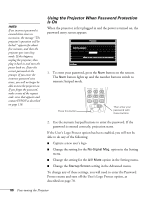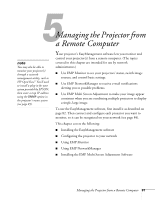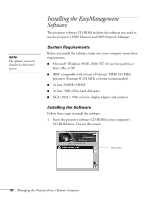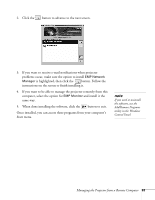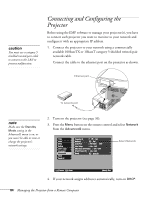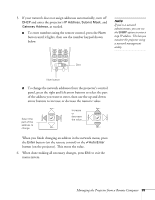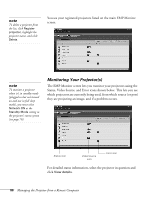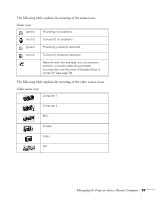Epson PowerLite 9300i User's Guide - Page 85
When you finish changing an address in the network menu, press, of the address you want to enter
 |
View all Epson PowerLite 9300i manuals
Add to My Manuals
Save this manual to your list of manuals |
Page 85 highlights
5. If your network does not assign addresses automatically, turn off DHCP and enter the projector's IP Address, Subnet Mask, and Gateway Address, as needed. ■ To enter numbers using the remote control, press the Num button until it lights, then use the number keypad shown below. note If you're a network administrator, you can use the SNMP option to enter a trap IP address. This lets you monitor the projector using a network management utility. 0 Zero Num button ■ To change the network addresses from the projector's control panel, press the right and left arrow buttons to select the part of the address you want to enter, then use the up and down arrow buttons to increase or decrease the numeric value. Select the part of the address to change Increase or decrease the value When you finish changing an address in the network menu, press the Enter button (on the remote control) or the Auto/Enter button (on the projector). This stores the value. 6. When done making all necessary changes, press ESC to exit the menu system. Managing the Projector from a Remote Computer 85