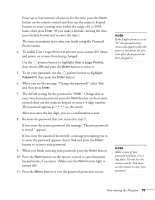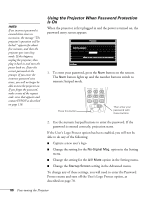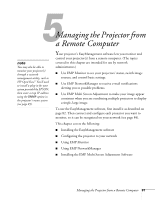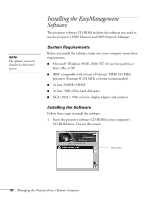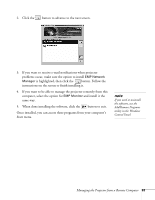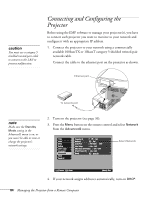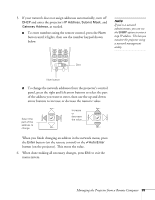Epson PowerLite 9300i User's Guide - Page 81
Managing the Projector from a Remote Computer
 |
View all Epson PowerLite 9300i manuals
Add to My Manuals
Save this manual to your list of manuals |
Page 81 highlights
51 Managing the Projector from a Remote Computer note You may also be able to monitor your projector(s) through a network management utility, such as HP OpenView™ . You'll need to install a plug-in for your system provided by EPSON, then enter a trap IP address using the SNMP option in the projector's menu system (see page 85). Your projector's EasyManagement software lets you monitor and control your projector(s) from a remote computer. (The topics covered in this chapter are intended for use by network administrators.) ■ Use EMP Monitor to see your projectors' status, switch image sources, and control basic settings. ■ Use EMP NetworkManager to receive e-mail notifications alerting you to possible problems. ■ Use EMP Multi Screen Adjustment to make your image appear consistent when you are combining multiple projectors to display a single, large image. To use the EasyManagement software, first install it as described on page 82. Then connect and configure each projector you want to monitor, so it can be recognized on your network (see page 84). This chapter covers the following: ■ Installing the EasyManagement software ■ Configuring the projector to your network ■ Using EMP Monitor ■ Using EMP NetworkManager ■ Installing the EMP Multi Screen Adjustment Software Managing the Projector from a Remote Computer 81