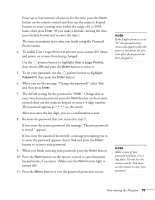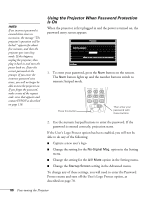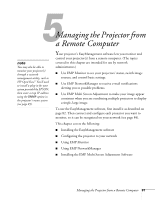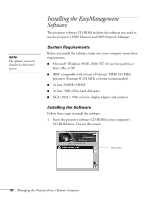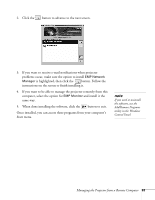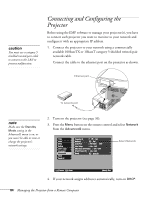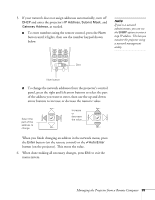Epson PowerLite 9300i User's Guide - Page 80
Using the Projector When Password Protection Is On, Change the setting for
 |
View all Epson PowerLite 9300i manuals
Add to My Manuals
Save this manual to your list of manuals |
Page 80 highlights
note If an incorrect password is entered three times in succession, the message "The projector's operation will be locked." appears for about five minutes, and then the projector goes into sleep mode. If this happens, unplug the projector, then plug it back in and turn the power back on. Enter the correct password at the prompt. If you enter the incorrect password nine times, you will no longer be able to turn the projector on. If you forget the password, make a note of the request code: xxxx that appears and contact EPSON as described on page 118. Using the Projector When Password Protection Is On When the projector is first plugged in and the power is turned on, the password entry screen appears. Password Enter the password. [0-9]:Enter #Refer to the "User's Guide" for the operation. 1. To enter your password, press the Num button on the remote. The Num button lights up and the number buttons switch to numeric keypad mode. Press this button 0 Then enter your password with these buttons 2. Use the numeric keypad buttons to enter the password. If the password is entered correctly, projection starts. If the User's Logo Protect option has been enabled, you will not be able to do any of the following: ■ Capture a new user's logo ■ Change the setting for the No-Signal Msg. option in the Setting menu. ■ Change the setting for the A/V Mute option in the Setting menu. ■ Change the Startup Screen setting in the Advanced menu. To change any of these settings, you will need to enter the Password Protect menu and turn off the User's Logo Protect option, as described on page 78. 80 Fine-tuning the Projector