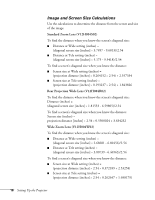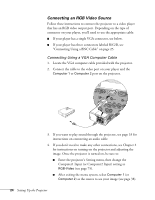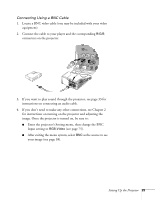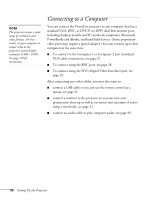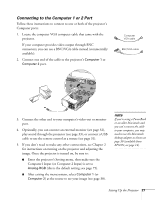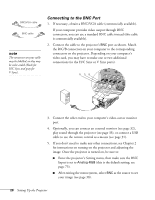Epson PowerLite 9300i User's Guide - Page 23
Connecting a Component Video Source, connectors on the projector. Match the Y/Cb/Cr or Y/Pb/Pr
 |
View all Epson PowerLite 9300i manuals
Add to My Manuals
Save this manual to your list of manuals |
Page 23 highlights
Connecting a Component Video Source 1. Locate a component video cable (one may be included with your video equipment). Look at the connectors at one end of the cable. If they are bayonet-style (BNC) connectors, continue on to the next step. If they are RCA connectors, you'll need to attach commercially available BNC adapters to plug the cable into your projector. 2. Connect the cable (with the adapters) to your player and the BNC connectors on the projector. Match the Y/Cb/Cr (or Y/Pb/Pr) connectors on your player to the corresponding connectors on the projector. BNC adapters 3. If you want to play sound through the projector, see page 33 for instructions on connecting an audio cable. 4. If you don't need to make any other connections, see Chapter 2 for instructions on turning on the projector and adjusting the image. Once the projector is turned on, be sure to do the following: ■ Enter the projector's Setting menu, then change the BNC Input setting to YCbCr or YPbPr, as needed (see page 75). ■ After exiting the menu system, select BNC as the source to see your image (see page 38). Setting Up the Projector 23