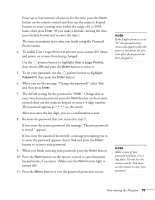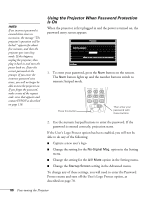Epson PowerLite 9300i User's Guide - Page 75
Customizing Projector Features, Image Setup Options
 |
View all Epson PowerLite 9300i manuals
Add to My Manuals
Save this manual to your list of manuals |
Page 75 highlights
Customizing Projector Features You can use the menu system to change the video signal input at certain ports, turn on or off sleep mode, adjust the network settings, change the language, and customize several other features. Image Setup Options Use these settings to change how the projector processes incoming video signals. Several of these settings should normally be left at the factory default setting (except for the Computer1, Computer2, and BNC Input settings). ■ Computer1 Input (in the Setting menu) Select the setting for the type of equipment you've connected to the Computer 1 port: Analog-RGB: For a computer connection RGB-Video: For a video player that outputs an RGB video signal ■ Computer2 Input (in the Setting menu) Select the setting for the type of equipment you've connected to the Computer 2 port, as described above. ■ BNC Input (in the Setting menu) Select the setting for the type of equipment you've connected to the BNC port: Analog-RGB: For a computer connection RGB-Video: For a video player that outputs an RGB video signal YCbCr: For a video player that outputs an NTSC signal YPbPr: For a video player that outputs an HDTV signal ■ Video Signal (in the Video menu) Leave this setting at Auto unless you are using a 60-hertz PAL system (select PAL60). You can change this setting only if you're displaying an image through the Video or S-Video port. Fine-tuning the Projector 75