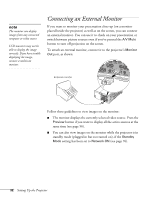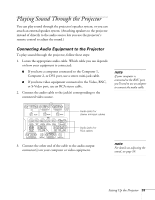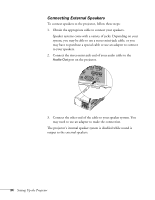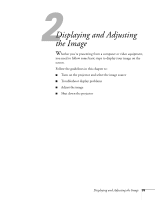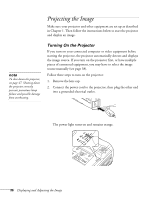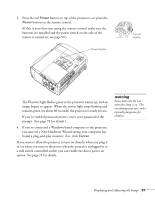Epson PowerLite 9300i User's Guide - Page 37
warning, Displaying and Adjusting the Image
 |
View all Epson PowerLite 9300i manuals
Add to My Manuals
Save this manual to your list of manuals |
Page 37 highlights
3. Press the red Power button on top of the projector-or press the Power button on the remote control. (If this is your first time using the remote control, make sure the batteries are installed and the power switch on the side of the remote is turned on; see page 50.) Power button Turn on remote The Ppower light flashes green as the projector warms up, and an image begins to appear. When the power light stops flashing and remains green (in about 40 seconds) the projector is ready for use. If you've enabled password protect, enter your password at the prompt. (See page 78 for details.) 4. If you've connected a Windows-based computer to the projector, you may see a New Hardware Wizard saying your computer has found a plug-and-play monitor; if so, click Cancel. If you want to allow the projector to turn on directly when you plug it in (or when you turn on the power when the projector is plugged in to a wall switch-controlled outlet) you can enable the direct power on option. See page 74 for details. warning Never look into the lens when the lamp is on. This can damage your eyes, and is especially dangerous for children. Displaying and Adjusting the Image 37