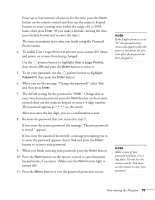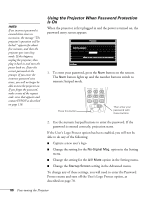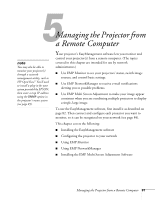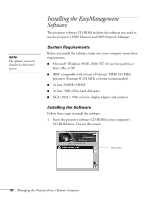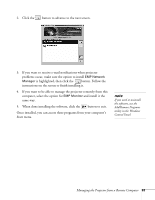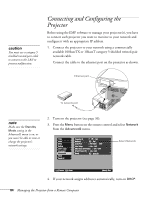Epson PowerLite 9300i User's Guide - Page 79
To enable User's Logo Protect to prevent your custom A/V Mute, After you enter the last digit
 |
View all Epson PowerLite 9300i manuals
Add to My Manuals
Save this manual to your list of manuals |
Page 79 highlights
Enter up to four numeric characters for the time: press the Num button on the remote control and then use the numeric keypad buttons to enter a setting time within the range of 0 to 9999 hours, then press Enter. (If you make a mistake entering the time, press the Esc button and re-enter the time.) The time countdown starts after you finish using the Password Protect menu. 4. To enable User's Logo Protect to prevent your custom A/V Mute and power on screens from being changed: Use the pointer button to highlight User's Logo Protect, then choose ON and press the Enter button to select it. 5. To set your password, use the pointer button to highlight Password, then press the Enter button. 6. When you see the message "Change the password?" select Yes and then press Enter. 7. The default setting for the password is "0000." Change this to your own desired password: press the Num button on the remote control, then use the numeric keypad to enter a 4-digit number. The password appears as * * * * on the screen. After you enter the last digit, you see a confirmation screen. 8. Re-enter the password that you entered in step 7. If you enter the correct password, the message "The new password is stored." appears. If you enter the password incorrectly, a message prompting you to re-enter the password appears. Select Yes and press the Enter button to re-enter your password. 9. When you finish entering your password, press the Enter button. 10. Press the Num button on the remote control to cancel numeric keypad mode, if necessary. (Make sure the Num button light is turned off.) 11. Press the Menu button to exit the password protection screen. note If the length of time is set to "0," the password entry screen only appears when the power is turned on the first time after the projector has been plugged in. note Make a note of your password and keep it in a safe place. Do not lose the remote control. You must use the remote to enter your password. Fine-tuning the Projector 79