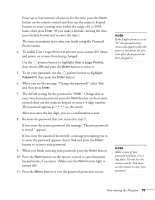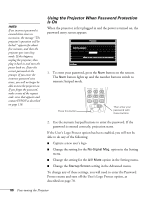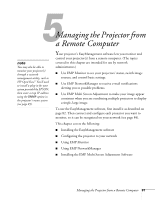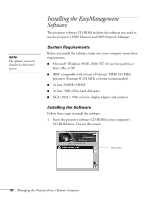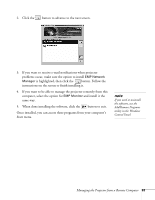Epson PowerLite 9300i User's Guide - Page 78
Securing the Projector, Setting Up Password Protection
 |
View all Epson PowerLite 9300i manuals
Add to My Manuals
Save this manual to your list of manuals |
Page 78 highlights
tip When you turn on password protection, you can attach this sticker for additional security: Securing the Projector You can add password protection to protect your projector from any unauthorized use or tampering. Anyone who does not know the password cannot use the projector to project images when the power is turned on. Furthermore, the company logo and administrator's name that are displayed when the power is turned on cannot be changed. You can also purchase an optional Kensington MicroSaver anti-theft device to connect to the lock port on the projector's left side. See page 14 for ordering information. Setting Up Password Protection 1. Press the Freeze button on the remote control for approximately five seconds. The Password Protect menu appears. Password Protect Power ON Protect : Timer Timer-el apsed : User's Logo Protect : Password ON OFF Set 0H 0H ON OFF Set 2. Use the pointer button to highlight Power ON Protect, then choose ON and press the Enter button to select it. 3. You can set the time that the projector can be used without needing to enter a password. Select Timer and then press Enter. 78 Fine-tuning the Projector