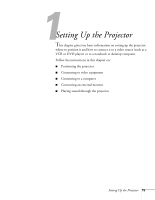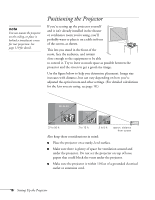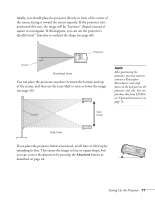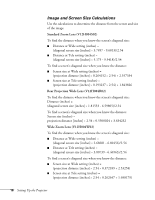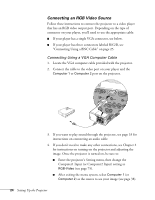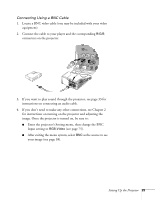Epson PowerLite 9300i User's Guide - Page 20
Connecting to Video Equipment
 |
View all Epson PowerLite 9300i manuals
Add to My Manuals
Save this manual to your list of manuals |
Page 20 highlights
RCA connector (composite video) S-video connector (4-pin mini-DIN) BNC connector (component video) VGA connector (RGB video) Connecting to Video Equipment You can connect up to five video sources to the projector at the same time. Before starting, look at your video equipment to determine its available video-output connections: ■ If your video player has a yellow RCA video output connector, see "Connecting a Composite Video Source" on page 21. ■ If your video player has an S-video connector, see "Connecting an S-video Source" on page 22. ■ If your video player has a component video port (three connectors labeled either Y/Cb/Cr or Y/Pb/Pr), see "Connecting a Component Video Source" on page 23. ■ If your video player has an RGB video port (either a single connector for a VGA monitor cable, or three connectors labeled R/G/B), see "Connecting an RGB Video Source" on page 24. Note that connecting a cable for RGB video provides the highest quality of video transfer; component video is the next-best system, followed by S-video and finally composite video (using an RCA cable). After connecting any video cables, you may also want to: ■ connect a monitor to the projector so you can view your presentation close-up as well as on-screen; see page 32 ■ connect an audio cable to play sound through the projector; see page 33 20 Setting Up the Projector