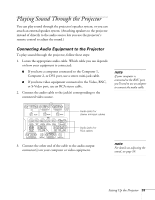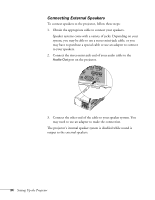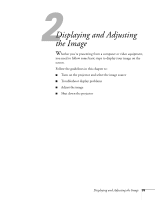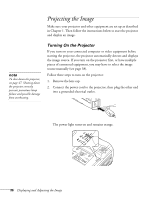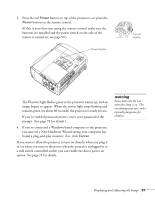Epson PowerLite 9300i User's Guide - Page 38
Selecting the Image Source
 |
View all Epson PowerLite 9300i manuals
Add to My Manuals
Save this manual to your list of manuals |
Page 38 highlights
note To focus and adjust the image, see page 42. If a projected image fails to appear, see page 39 for help. Selecting the Image Source Selecting the image source lets you switch between images input from different pieces of equipment connected to the projector (such as a computer or DVD player). If you don't see the image you want, select it using the Source buttons either on the projector or the remote control. note You can also preview all sources on one screen to help you select the desired source (see page 56). The Source buttons work as follows: ■ The projector has two Source buttons. Use the Computer/DVI button to switch between equipment connected to the Computer 1, Computer 2, and DVI ports. Use the Video/BNC button to switch between equipment connected to the Video, S-Video, and BNC ports. ■ The remote control has seven Source buttons. Use them to switch between equipment connected to the port identified on each button. Note that the Computer 1, Computer 2, and BNC ports can be set up to use different input signals (for example, Analog RGB or RGB Video)-so if you have equipment connected to one of these ports, it's important to make sure the correct signal is selected to match the equipment you're using. You can select the input signal settings using the projector's menu system; see page 75. 38 Displaying and Adjusting the Image