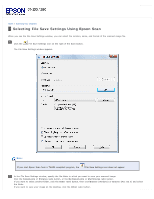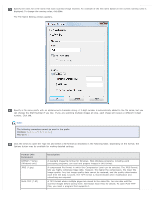Epson WorkForce Pro GT-S80 User Manual - Page 30
Detailed Settings, Scanning Documents Using Epson Scan
 |
View all Epson WorkForce Pro GT-S80 manuals
Add to My Manuals
Save this manual to your list of manuals |
Page 30 highlights
Note: If you want to use a scan job that you created instead, select it from the Job list in the Document Capture Pro window, click the Start Job button, and skip the rest of these steps. Select any displayed scan settings you want to use. Note: See the Help information in Document Capture Pro for details. If you want to select detailed scan settings, click Detailed Settings. Select any scan settings you want to use and click OK. Note: When you select this option, Epson Scan starts. See Scanning Documents Using Epson Scan for details on selecting settings in the Epson Scan window. Click Scan. You see a preview of your scan in the Document Capture Pro window. Check the scanned images and edit them as necessary. Click one of the Destination icons to choose where to save your scanned file. Note: