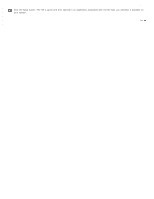Epson WorkForce Pro GT-S80 User Manual - Page 56
Converting Scanned Documents into Editable Text, Windows
 |
View all Epson WorkForce Pro GT-S80 manuals
Add to My Manuals
Save this manual to your list of manuals |
Page 56 highlights
Home > Scanning Special Projects Converting Scanned Documents into Editable Text Windows Mac OS X You can scan a document and convert it into editable text using an Optical Character Recognition (OCR) program, such as ABBYY FineReader. OCR software cannot recognize or has difficulty recognizing the following types of documents or text: Handwritten characters Pages that have been copied from other copies Faxes Text with tightly spaced characters or line pitch Text that is in tables or underlined Cursive or italic fonts, and font sizes smaller than 8 points Follow the steps below to scan and convert text using ABBYY FineReader. Windows Note: The settings may vary, depending on the software version you are using. See the Help information in ABBYY FineReader for details. Load your documents (up to 75 pages) into the input tray with the printed side facing down and the top edge facing into the feeder. See Loading Documents for instructions. Do one of the following to start ABBYY FineReader: Windows 8.x: Navigate to the Apps screen and select ABBYY FineReader 9.0 Sprint. Windows (other versions): Click the start button icon or Start > All Programs or Programs > ABBYY FineReader 9.0 Sprint > ABBYY FineReader 9.0 Sprint. You see a window like this: