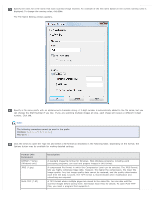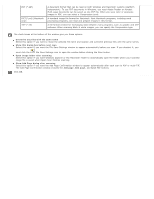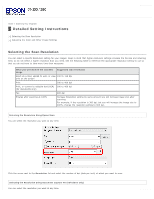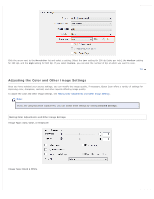Epson WorkForce Pro GT-S80 User Manual - Page 40
Finishing the Scan, Selecting File Save Settings Using Epson Scan, Setting Up the LCD Screen Menu List
 |
View all Epson WorkForce Pro GT-S80 manuals
Add to My Manuals
Save this manual to your list of manuals |
Page 40 highlights
Home > Scanning Your Originals Finishing the Scan What happens after you scan depends on how you started your scan. If you started your scan by running Epson Scan from the EPSON Scan icon, you see the File Save Settings window. This lets you select the name and location of your saved scan files. See Selecting File Save Settings Using Epson Scan for details. After you select these settings, Epson Scan starts scanning. Your scanned image is saved in the file format and location you selected. If you did not select any settings in the File Save Settings window, the file is saved as a PDF file in Documents or My Documents. If you started your scan by selecting a scan job on the LCD screen and pressing the Start button, Epson Scan starts scanning. You see a Progress screen and then the destination folder opens. Your scanned image is saved in the file format and location selected in the job settings. For detailed information, see Setting Up the LCD Screen Menu List. If you started your scan from a TWAIN-compliant program, your scanned image(s) opens in the program window. If Epson Scan does not automatically close after scanning, click Close to exit the Epson Scan window and view your image(s) in the program.