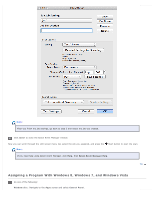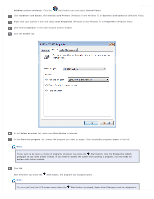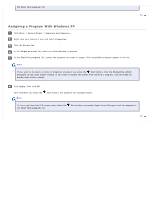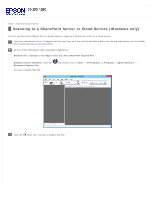Epson WorkForce Pro GT-S80 User Manual - Page 71
product control panel.
 |
View all Epson WorkForce Pro GT-S80 manuals
Add to My Manuals
Save this manual to your list of manuals |
Page 71 highlights
Note: The settings may vary, depending on the software version you are using. See the Help information in Document Capture Pro for details. Select any other scan settings as necessary, and click Send. Your originals are scanned and uploaded to the indicated server. Note: You can also create a scan job for uploading scanned images to a SharePoint server or a cloud service. You can use the scan job when you scan with Document Capture Pro or when you scan using the Document Capture Pro option on the product control panel.

Note:
The settings may vary, depending on the software version you are using. See the Help information in Document Capture
Pro for details.
Select any other scan settings as necessary, and click
Send
. Your originals are scanned and uploaded to the indicated server.
Note:
You can also create a scan job for uploading scanned images to a SharePoint server or a cloud service. You can use the
scan job when you scan with Document Capture Pro or when you scan using the Document Capture Pro option on the
product control panel.