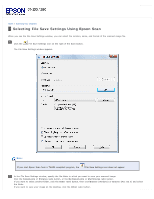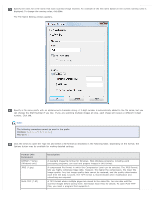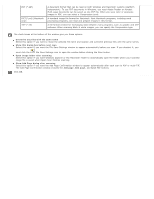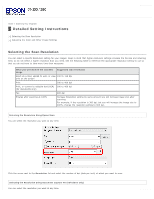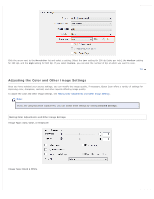Epson WorkForce Pro GT-S80 User Manual - Page 39
Setting, Description, Configuration, Image Type is set to Auto, Color, or Grayscale.
 |
View all Epson WorkForce Pro GT-S80 manuals
Add to My Manuals
Save this manual to your list of manuals |
Page 39 highlights
The table below describes the settings available. For details on adjusting these settings, see Epson Scan Help. Setting Brightness Contrast Unsharp Mask Descreening Text Enhancement Threshold Auto Area Segmentation Remove Punch Holes Correct Document Skew Edge Fill Description Adjusts the overall image lightness and darkness. This setting is available when the Image Type is set to Auto, Color, or Grayscale, or when the Image Type is set to Black & White and Auto Area Segmentation is selected. Adjusts the difference between the light and dark areas of the overall image. This setting is available when the Image Type is set to Auto, Color, or Grayscale, or when the Image Type is set to Black & White and Auto Area Segmentation is selected. Turn on to make the edges of image areas clearer for an overall sharper image. Turn off to leave softer edges. This setting is available only when the Image Type is set to Auto, Color, or Grayscale. Improves results when scanning magazine or newspaper images which include screening in their original print processes. This setting is available only when the Image Type is set to Auto, Color, or Grayscale. Enhances text recognition when scanning text documents. Adjusts the level at which the black areas in text and line art are delineated, improving text recognition in OCR programs. This setting is available only when the Image Type is set to Black & White. Makes grayscale images clearer and text recognition more accurate by separating the text from the graphics. This setting is available only when the Image Type is set to Black & White. Removes punch holes in the output image. Detects the skew of the original images and corrects them. Corrects shadowing around the edges of the scanned document by filling them with the selected color. Note: Certain settings may not be available, or may be automatically selected, depending on the type of image you are scanning and other settings you have selected. You can customize how certain Epson Scan settings behave by clicking Configuration and changing settings in the window that appears. See Epson Scan Help for details. Top