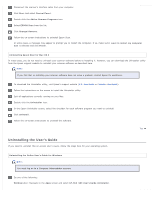Epson WorkForce Pro GT-S80 User Manual - Page 99
Uninstalling Other Epson Applications, Uninstalling the Online User's Guide for Mac OS X
 |
View all Epson WorkForce Pro GT-S80 manuals
Add to My Manuals
Save this manual to your list of manuals |
Page 99 highlights
Windows (other versions): Click the start button icon or Start > All Programs or Programs > Epson > GT-S50_S80 User's Guide > GT-S50_S80 User's Guide Uninstaller. Follow the on-screen instructions to uninstall the User's Guide. Uninstalling the Online User's Guide for Mac OS X Drag the gts50-s80_el folder and the GT-S50_S80 User's Guide icon in the Applications/Epson Software/Guide folder into the Trash. Top Uninstalling Other Epson Applications Follow these steps to uninstall applications you do not need. For Windows 8, Windows 7, and Windows Vista Note: You need an administrator account and password if you log on as a standard user. Do one of the following: Windows 8.x: Navigate to the Apps screen and select Control Panel. Windows (other versions): Click the start button icon and select Control Panel. Click Uninstall a program from the Programs category. Select the application you want to uninstall from the list. Click Uninstall/Change or Uninstall. In Windows Vista, click Continue when you see the User Account Control window. Follow the on-screen instructions to uninstall the application. For Windows XP Note: You must log on to a Computer Administrator account. Click Start and select Control Panel. Double-click the Add or Remove Programs icon. Select the application you want to uninstall from the list. Click Remove or Change/Remove. Follow the on-screen instructions to uninstall the application.