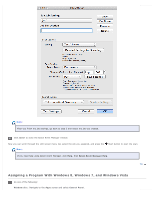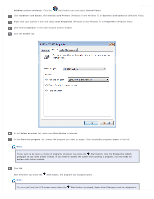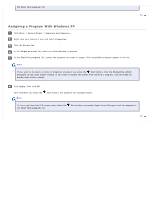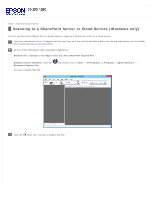Epson WorkForce Pro GT-S80 User Manual - Page 69
Scanning to a SharePoint Server or Cloud Service (Windows only), Windows 8.x, Document Capture Pro
 |
View all Epson WorkForce Pro GT-S80 manuals
Add to My Manuals
Save this manual to your list of manuals |
Page 69 highlights
Home > Scanning Special Projects Scanning to a SharePoint Server or Cloud Service (Windows only) You can use Document Capture Pro to upload scanned images to a SharePoint server or a cloud service. Load your documents (up to 75 pages) into the input tray with the printed side facing down and the top edge facing into the feeder. See Loading Documents for instructions. Do one of the following to start Document Capture Pro: Windows 8.x: Navigate to the Apps screen and select Document Capture Pro. Windows (other versions): Click the Document Capture Pro. You see a window like this: start button icon or Start > All Programs or Programs > Epson Software > Click the Scan icon. You see a window like this:

Home
>
Scanning Special Projects
Scanning to a SharePoint Server or Cloud Service (Windows only)
You can use Document Capture Pro to upload scanned images to a SharePoint server or a cloud service.
Load your documents (up to 75 pages) into the input tray with the printed side facing down and the top edge facing into the feeder.
See
Loading Documents
for instructions.
Do one of the following to start Document Capture Pro:
Windows 8.x:
Navigate to the
Apps
screen and select
Document Capture Pro
.
Windows (other versions):
Click the
start button icon or
Start
>
All Programs
or
Programs
>
Epson Software
>
Document Capture Pro
.
You see a window like this:
Click the
Scan icon. You see a window like this: