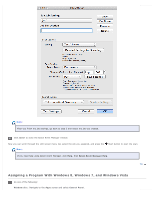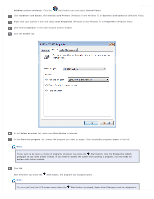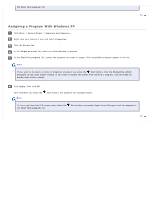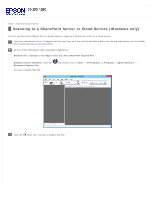Epson WorkForce Pro GT-S80 User Manual - Page 66
Assigning a Program With Windows 8, Windows 7, and Windows Vista, Close, Control Panel
 |
View all Epson WorkForce Pro GT-S80 manuals
Add to My Manuals
Save this manual to your list of manuals |
Page 66 highlights
Note: After you finish the job settings, go back to step 3 and select the job you created. Click Close to close the Epson Event Manager window. Now you can scroll through the LCD screen menu list, select the job you assigned, and press the Note: Start button to start the scan. If you need help using Epson Event Manager, click Help, then Epson Event Manager Help. Top Assigning a Program With Windows 8, Windows 7, and Windows Vista Do one of the following: Windows 8.x: Navigate to the Apps screen and select Control Panel.

Note:
After you finish the job settings, go back to step 3 and select the job you created.
Click
Close
to close the Epson Event Manager window.
Now you can scroll through the LCD screen menu list, select the job you assigned, and press the
Start button to start the scan.
Note:
If you need help using Epson Event Manager, click
Help
, then
Epson Event Manager Help
.
Top
Assigning a Program With Windows 8, Windows 7, and Windows Vista
Do one of the following:
Windows 8.x:
Navigate to the
Apps
screen and select
Control Panel
.