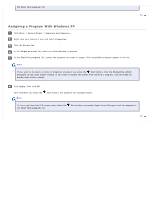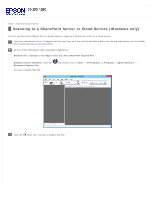Epson WorkForce Pro GT-S80 User Manual - Page 73
Detailed Settings, Batch Save, File Save Settings, Apply job separation, Separation Settings
 |
View all Epson WorkForce Pro GT-S80 manuals
Add to My Manuals
Save this manual to your list of manuals |
Page 73 highlights
Select any displayed scan settings you want to use. Note: See the Help information in Document Capture Pro for details. If you want to select detailed scan settings, click Detailed Settings. Select any scan settings you want to use and click OK. Note: When you select this option, Epson Scan starts. See Scanning Documents Using Epson Scan for details on selecting settings in the Epson Scan window. Click Scan. You see a preview of your scan in the Document Capture Pro window. Check the scanned images and edit them as necessary. Open the File menu and select Batch Save. Click File Save Settings. Select Apply job separation and click Separation Settings. Select the method you used to separate the originals, select a folder name specification and click OK. Select any additional settings from the File Name Settings dialog and click OK. Select any additional settings from the Batch Save dialog and click OK. Your originals are saved into separate files and folders as specified by your settings.