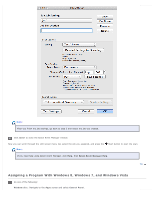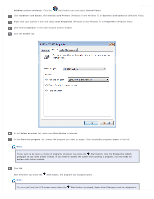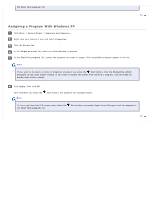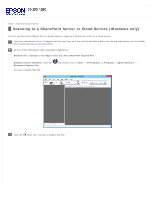Epson WorkForce Pro GT-S80 User Manual - Page 67
Yes or Continue, Devices and Printers
 |
View all Epson WorkForce Pro GT-S80 manuals
Add to My Manuals
Save this manual to your list of manuals |
Page 67 highlights
Windows (other versions): Click the start button icon and select Control Panel. Click Hardware and Sound, then Devices and Printers (Windows 8 and Windows 7) or Scanners and Cameras (Windows Vista). Right-click your scanner's icon and select Scan Properties (Windows 8 and Windows 7) or Properties (Windows Vista). Click Yes or Continue in the User Account Control window. Click the Events tab. In the Select an event list, make sure Start Button is selected. In the Start this program list, choose the program you want to assign. Only compatible programs appear in the list. Note: If you want to be given a choice of programs whenever you press the Start button, click the Prompt for which program to run radio button instead. If you want to disable the button from opening a program, click the Take no action radio button instead. Click OK. Now whenever you press the Note: Start button, the program you assigned opens. To run a job from the LCD screen menu when the Start button is pressed, Epson Event Manager must be assigned in