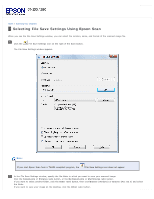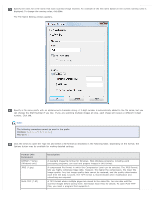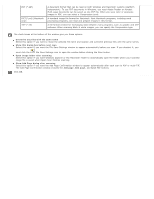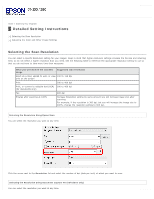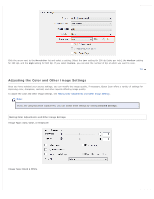Epson WorkForce Pro GT-S80 User Manual - Page 37
Detailed Setting Instructions, Selecting the Scan Resolution
 |
View all Epson WorkForce Pro GT-S80 manuals
Add to My Manuals
Save this manual to your list of manuals |
Page 37 highlights
Home > Scanning Your Originals Detailed Setting Instructions Selecting the Scan Resolution Adjusting the Color and Other Image Settings Selecting the Scan Resolution You can select a specific Resolution setting for your images. Keep in mind that higher resolution settings increase the file size and scanning time, so do not select a higher resolution than you need. See the following table to reference the appropriate resolution setting to use so that you do not have to take more time than necessary. What you will do with the scanned image Suggested scan resolution Send via e-mail, upload to web, or view 100 to 150 dpi only on the screen Print 200 to 400 dpi Print, or convert to editable text (OCR) 200 to 400 dpi (for documents only) Fax 200 dpi Enlarge after scanning at 100% Increase Resolution setting by same amount you will increase image size after scanning. For example, if the resolution is 300 dpi, but you will increase the image size to 200%, change the resolution setting to 600 dpi. Selecting the Resolution Using Epson Scan You can select the resolution you want at any time. Click the arrow next to the Resolution list and select the number of dpi (dots per inch) at which you want to scan. Selecting the Resolution Using Document Capture Pro (Windows only) You can select the resolution you want at any time.