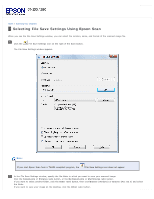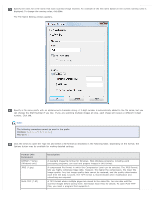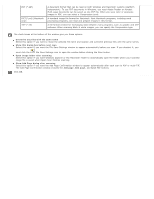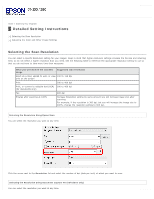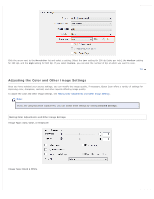Epson WorkForce Pro GT-S80 User Manual - Page 34
Selecting File Save Settings Using Epson Scan, Documents, Pictures, Other, Browse, Choose
 |
View all Epson WorkForce Pro GT-S80 manuals
Add to My Manuals
Save this manual to your list of manuals |
Page 34 highlights
Home > Scanning Your Originals Selecting File Save Settings Using Epson Scan When you see the File Save Settings window, you can select the location, name, and format of the scanned image file. Click the File Save Settings icon on the right of the Scan button. The File Save Settings window appears. Note: If you start Epson Scan from a TWAIN-compliant program, the File Save Settings icon does not appear. In the File Save Settings window, specify the file folder in which you want to save your scanned image. Click the Documents or Pictures radio button, or the My Documents or My Pictures radio button. If you want to select another folder, click the Other radio button, then click Browse (Windows) or Choose (Mac OS X) and select the folder. If you want to save your image on the desktop, click the Other radio button.