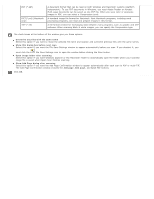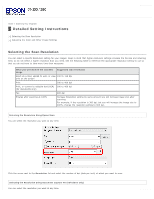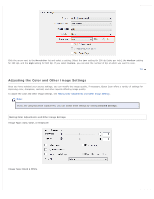Epson WorkForce Pro GT-S80 User Manual - Page 41
Scanning Documents With the Carrier Sheet, Detailed, Settings, Carrier Sheet
 |
View all Epson WorkForce Pro GT-S80 manuals
Add to My Manuals
Save this manual to your list of manuals |
Page 41 highlights
Home > Scanning Special Projects Scanning Documents With the Carrier Sheet If your document is larger than letter- or A4-size, has an irregular shape, has folds or wrinkles, or is a photo or valuable original you can scan it using the carrier sheet. You can purchase additional carrier sheets from an Epson authorized reseller. To find the nearest reseller, call 800-GO-EPSON (800-4637766). Or you can purchase online at http://www.epsonstore.com (U.S. sales) or http://www.epson.ca (Canadian sales). Carrier Sheet (5 sheets) Part number B12B813431 Follow the steps below for instructions on scanning with the carrier sheet. Note: Remove the protective film on both sides of the carrier sheet. These may damage the feeder mechanism or cause the feeder to jam. Place the carrier sheet into the input tray. See Loading Documents With the Carrier Sheet for instructions. Start Epson Scan. See Starting a Scan Using Epson Scan for instructions. Note for Windows users: You can also scan with the carrier sheet using Document Capture Pro. In Document Capture Pro, click Detailed Settings, then select a Carrier Sheet option as described below. See Scanning Documents Using Document Capture Pro (Windows only) for instructions. Select Carrier Sheet (Single-Sided) or Carrier Sheet (Stitch Images) as the Document Source setting. Carrier Sheet (Single-Sided): Select this setting when you scan irregularly shaped documents or documents with folds or wrinkles using the carrier sheet. Carrier Sheet (Stitch Images): Select this setting when you scan documents larger than letter- or A4-size using the carrier sheet. Epson Scan scans images with the double-sided setting, then outputs a stitched image. Select Size, Orientation, Image Type, and Resolution settings. See Scanning Documents Using Epson Scan for details. Make any other necessary Image Adjustment settings. See Adjusting the Color and Other Image Settings for details. Click Scan. The File Save Settings window appears. Make File Save and PDF settings as necessary. See Scanning Using Epson Scan for details.